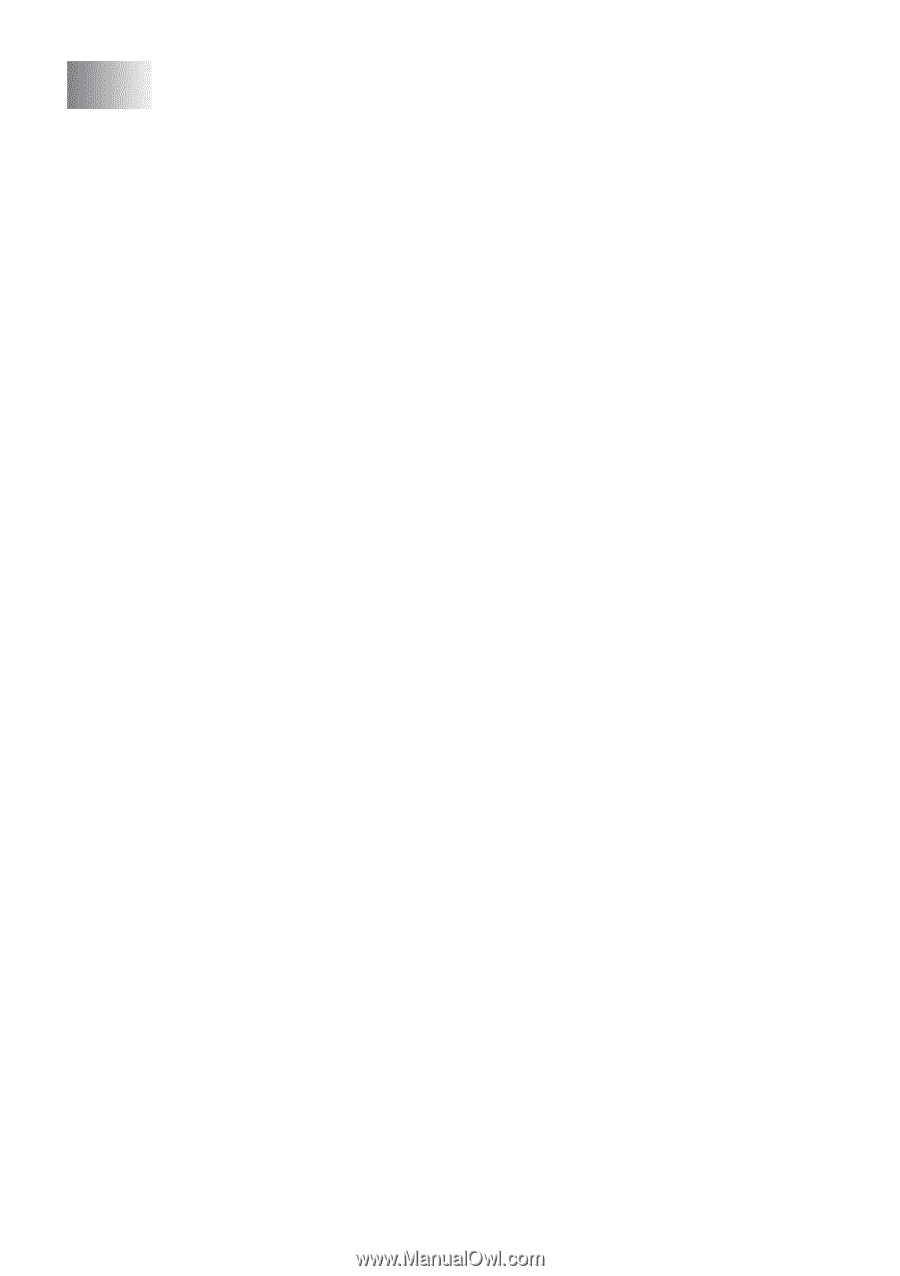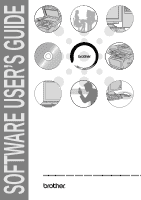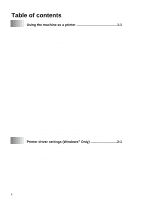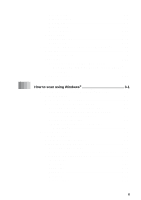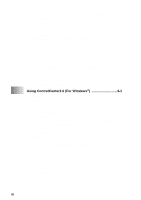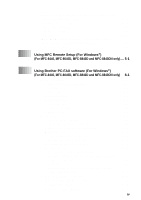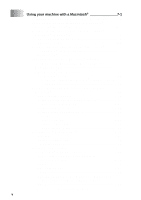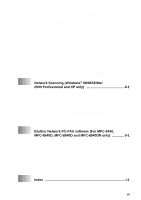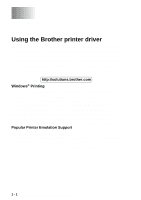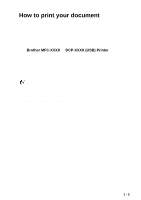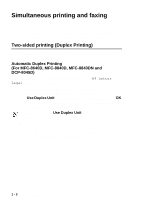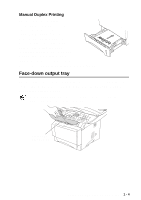Brother International MFC 8840D Software Users Manual - English - Page 6
Using your machine with a Macintosh, Using the Brother Printer Driver with Your Apple - scanner
 |
UPC - 012502610359
View all Brother International MFC 8840D manuals
Add to My Manuals
Save this manual to your list of manuals |
Page 6 highlights
7 v Using your machine with a Macintosh 7-1 Setting up your USB-equipped Apple® Macintosh 7-1 Using the Brother printer driver with your Apple® Macintosh® (Mac OS® 8.6 - 9.2 7-2 Using the Brother Printer Driver with Your Apple® Macintosh® (Mac OS® X 7-5 Choosing page setup options 7-5 Specific settings 7-6 Using the PS driver with your Apple® Macintosh 7-7 For Mac OS® 8.6 to 9.2 users 7-7 For Mac OS® X users 7-11 Sending a fax from your Macintosh® application (For MFC-8440, MFC-8640D, MFC-8840D and MFC-8840DN only 7-14 For Mac OS® 8.6 - 9.2 users 7-14 For Mac OS® X users 7-16 Drag a vCard from the Mac OS® X Address Book application 7-18 Using the Brother TWAIN scanner driver with your Macintosh 7-20 Accessing the scanner 7-20 Scanning an image into your Macintosh 7-21 Scanning a whole page 7-21 PreScanning an image 7-22 Settings in the Scanner window 7-23 Image 7-23 Scanning Area 7-25 Business Card Size 7-25 Adjusting the Image 7-26 Using Presto!® PageManager 7-27 Highlights 7-27 System requirements 7-28 Technical Support 7-28 Using ControlCenter2.0 (For Mac OS® X 10.2.1 or greater 7-29 How to turn off the AutoLoad feature in ControlCenter2.0 7-30 SCAN 7-31 CUSTOM SCAN 7-31 COPY 7-32 DEVICE SETTINGS (For MFC-8440, MFC-8640D, MFC-8840D and MFC-8840DN only 7-32 SCAN 7-33 Image (example: Apple PreView 7-33