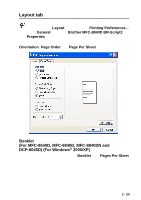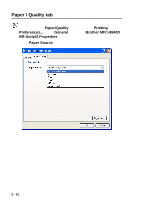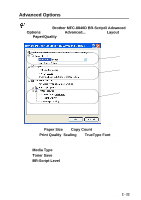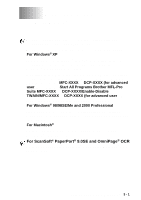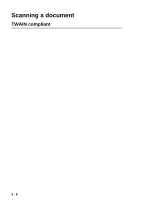Brother International MFC 8840D Software Users Manual - English - Page 50
Scanning a document into the PC - how to scan pictures
 |
UPC - 012502610359
View all Brother International MFC 8840D manuals
Add to My Manuals
Save this manual to your list of manuals |
Page 50 highlights
Scanning a document into the PC There are two ways in which you can scan a whole page. You can either use the ADF (automatic document feeder) or the Flatbed scanner glass. If you would like to scan and then crop a portion of the page after pre-scanning the document, you will need to use the scanner glass (Flatbed). (See PreScanning to crop a portion you want to scan on page 3-11.) Scanning a document using the ADF 1 Place the original face up in the ADF (automatic document feeder). A B C D 2 Select the Document Feeder from the Paper source drop-down list box (A). 3 Select the picture type (B). 4 Select the Paper size from the drop-down list box (D). 5 If you require advanced settings, click Adjust the quality of the scanned picture (C). You can select Brightness, Contrast, Resolution and Picture Type from the Advanced Properties. Click the OK button after you choose your settings. HOW TO SCAN USING WINDOWS® 3 - 3