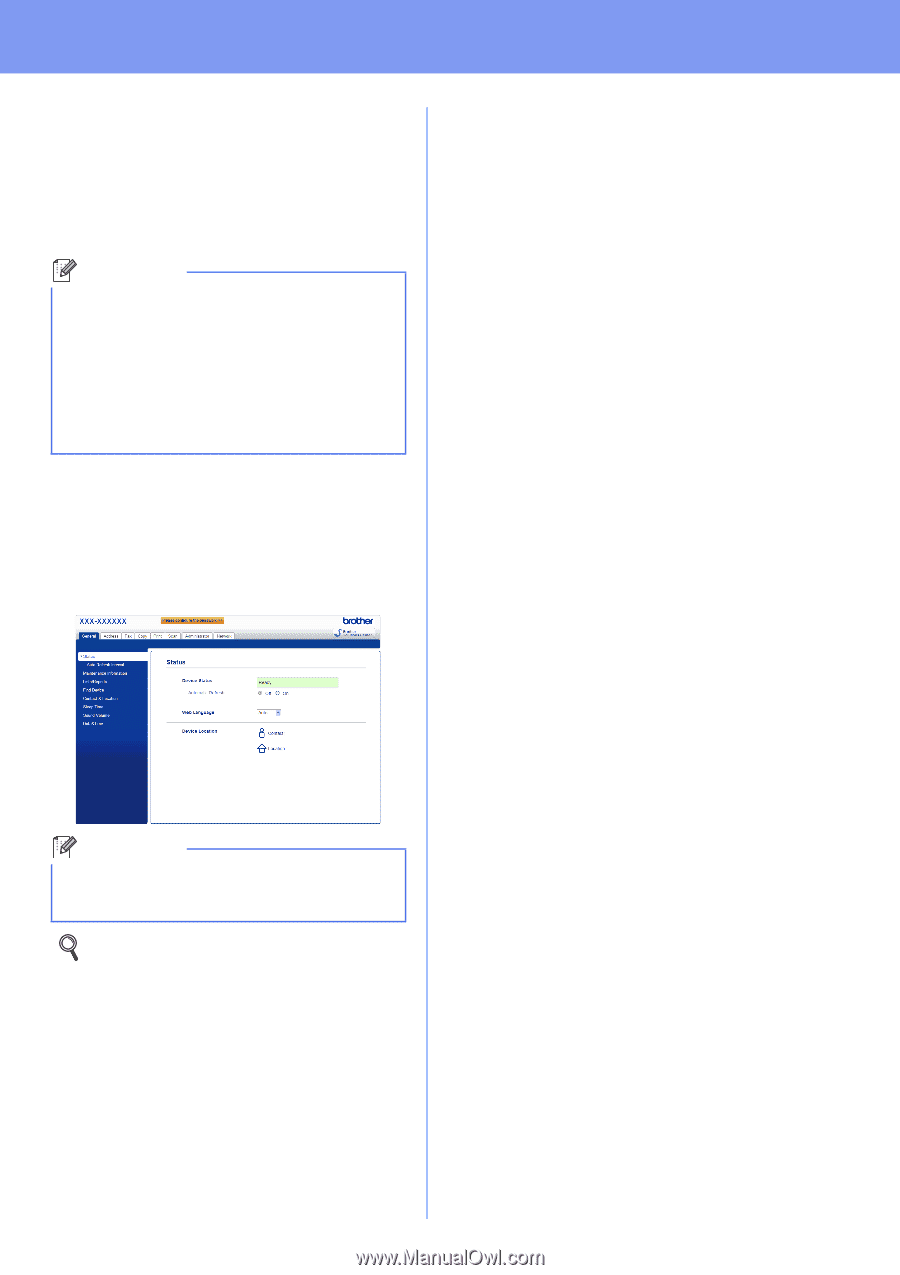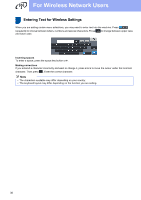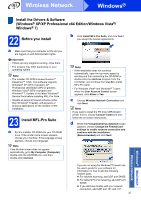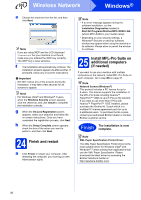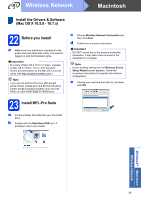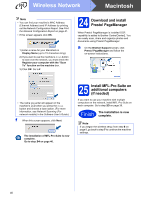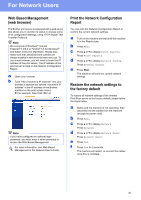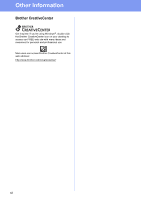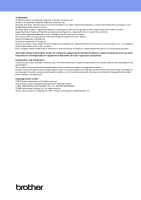Brother International MFC-8950DW Quick Setup Guide - English - Page 41
For Network Users, Web Based Management (web browser), Print the Network Configuration Report, - default login
 |
View all Brother International MFC-8950DW manuals
Add to My Manuals
Save this manual to your list of manuals |
Page 41 highlights
For Network Users Web Based Management (web browser) The Brother print server is equipped with a web server that allows you to monitor its status or change some of its configuration settings, using HTTP (Hyper Text Transfer Protocol). Note We recommend Windows® Internet Explorer® 7.0/8.0 or Firefox® 3.6 for Windows® and Safari 4.0/5.0 for Macintosh. Please also make sure that JavaScript and cookies are always enabled in whichever browser you use. To use a web browser, you will need to know the IP address of the print server. The IP address of the print server is listed on the Network Configuration Report. a Open your browser. b Type "http://machine's IP address/" into your browser's address bar (where "machine's IP address" is the IP address of the Brother machine or the print server name). For example: http://192.168.1.2/ Note If you have configured an optional login password, you must enter it when prompted to access the Web Based Management. For more information, see Web Based Management in the Network User's Guide. Print the Network Configuration Report You can print the Network Configuration Report to confirm the current network settings. a Turn on the machine and wait until the machine is in the Ready state. b Press Menu. c Press a or b to display Print Reports. Press Print Reports. d Press a or b to display Network Config. Press Network Config. e Press Start. The machine will print the current network settings. Restore the network settings to the factory default To restore all network settings of the internal Print/Scan server to the factory default, please follow the steps below. a Make sure the machine is not operating, then disconnect all the cables from the machine (except the power cord). b Press Menu. c Press a or b to display Network. Press Network. d Press a or b to display Network Reset. Press Network Reset. e Press Yes. f Press Yes for 2 seconds. The machine will restart, re-connect the cables once this is complete. 41