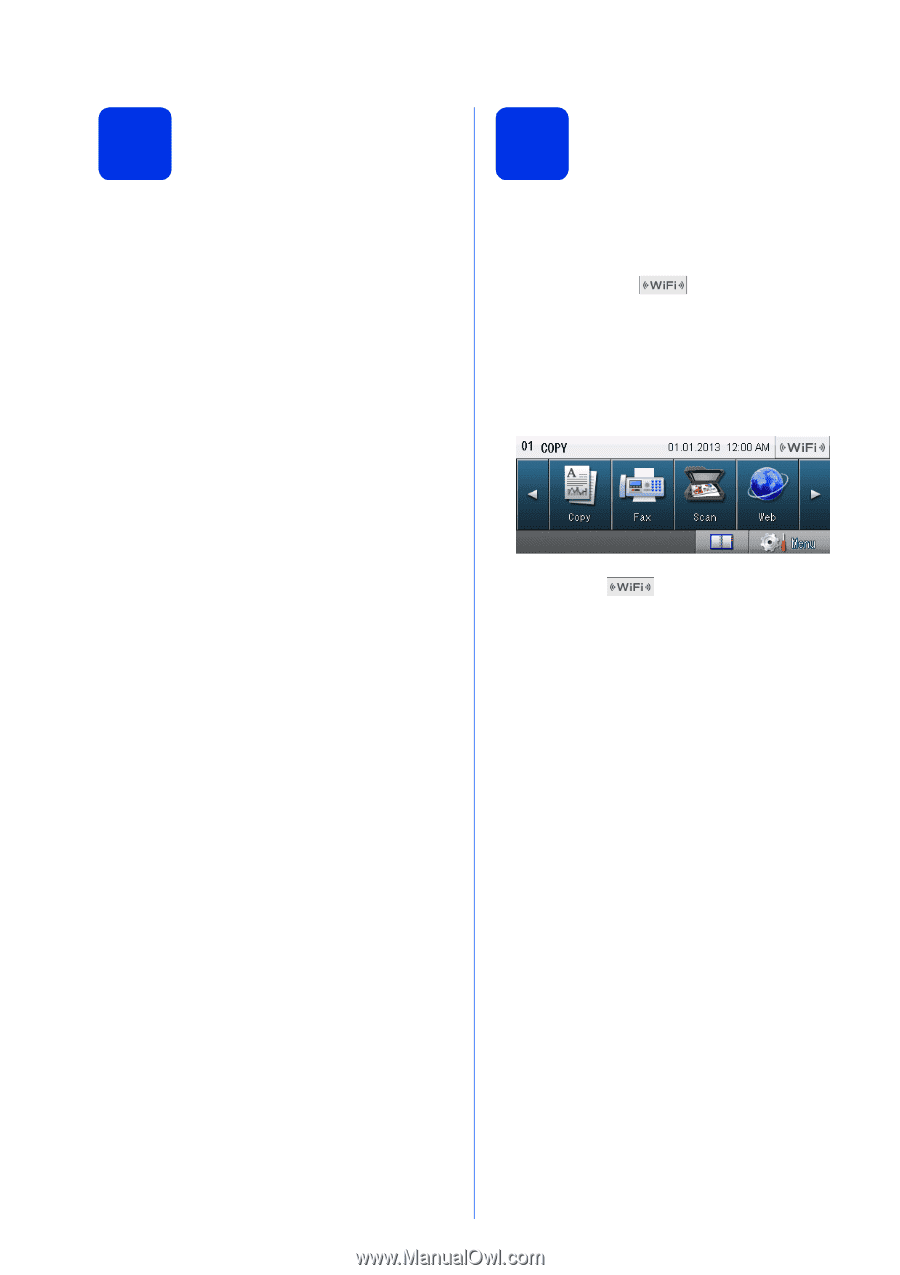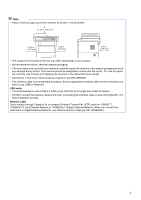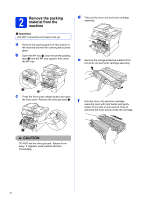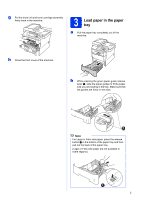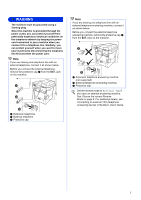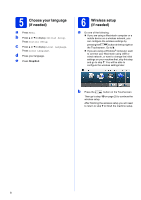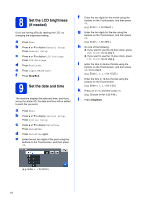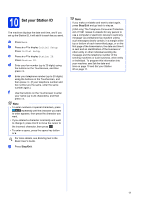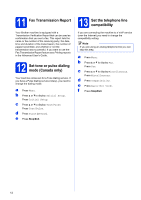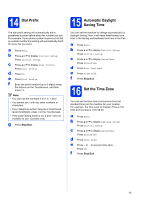Brother International MFC-8950DW Quick Setup Guide - English - Page 8
Choose your language (if needed), 6 Wireless setup (if needed
 |
View all Brother International MFC-8950DW manuals
Add to My Manuals
Save this manual to your list of manuals |
Page 8 highlights
5 Choose your language (if needed) a Press Menu. b Press a or b to display Initial Setup. Press Initial Setup. c Press a or b to display Local Language. Press Local Language. d Press your language. e Press Stop/Exit. 6 Wireless setup (if needed) a Do one of the following: If you are using a Macintosh computer or a mobile device on a wireless network, you can configure the wireless settings by pressing the button at the top right on the Touchscreen. Go to b. If you are using a Windows® computer, want to connect your Macintosh using USB or wired network, or want to change the initial settings on your machine first, skip this step and go to step 7. You will be able to configure the wireless settings later. b Press the button on the Touchscreen. Then go to step 19 on page 25 to continue the wireless setup. After finishing the wireless setup you will need to return to step 7 to finish the machine setup. 8