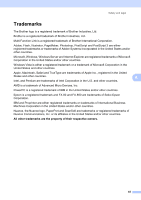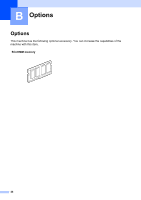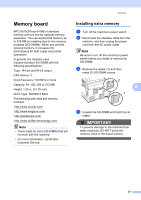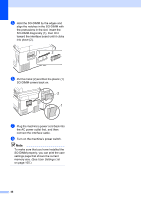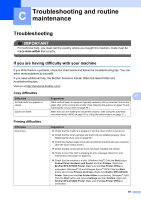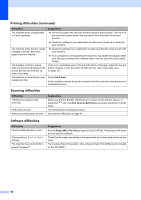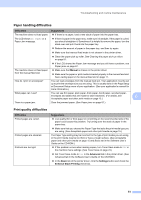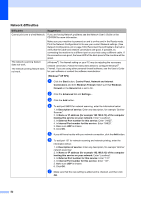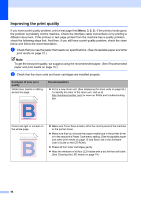Brother International MFC-9010CN Users Manual - English - Page 61
C Troubleshooting and routine maintenance, Troubleshooting - mfc black drum
 |
UPC - 012502622383
View all Brother International MFC-9010CN manuals
Add to My Manuals
Save this manual to your list of manuals |
Page 61 highlights
C Troubleshooting and routine maintenance C Troubleshooting C IMPORTANT For technical help, you must call the country where you bought the machine. Calls must be made from within that country. If you are having difficulty with your machine C If you think there is a problem, check the chart below and follow the troubleshooting tips. You can solve most problems by yourself. If you need additional help, the Brother Solutions Center offers the latest FAQs and troubleshooting tips. Visit us at http://solutions.brother.com/. Copy difficulties Difficulties Vertical black line appears in copies. Copies are blank. C Suggestions Black vertical lines on copies are typically caused by dirt or correction fluid on the glass strip, or the corona wire is dirty. (See Cleaning the scanner on page 73 and Cleaning the corona wires on page 75.) Make sure you are loading the document properly. (See Using the automatic document feeder (ADF) on page 20 or Using the scanner glass on page 21.) Printing difficulties Difficulties No printout. Suggestions „ Check that the machine is plugged in and the power switch is turned on. „ Check that the toner cartridge and drum unit are installed properly. (See Replacing the drum units on page 93.) „ Check the interface cable connection on both the machine and your computer. (See the Quick Setup Guide.) „ Check that the correct printer driver has been installed and chosen. „ Check to see if the LCD is showing an error message. (See Error and maintenance messages on page 61.) „ Check that the machine is online: (Windows Vista®) Click the Start button, Control Panel, Hardware and Sound, and then Printers. Right-click Brother MFC-9010CN Printer. Make sure that Use Printer Offline is unchecked. (Windows® XP and Windows Server® 2003) Click the Start button and choose Printers and Faxes. Right-click Brother MFC-9010CN Printer. Make sure that Use Printer Offline is unchecked. (Windows® 2000) Click the Start button and choose Settings and then Printers. Right-click Brother MFC-9010CN Printer. Make sure that Use Printer Offline is unchecked. 49