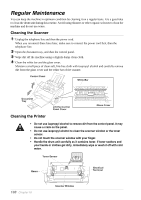Brother International MFC-9030 Owners Manual - Page 134
Setup Printing Difficulties For MFC-9030 and MFC-9070 Only - mfc maintenance
 |
UPC - 012502040019
View all Brother International MFC-9030 manuals
Add to My Manuals
Save this manual to your list of manuals |
Page 134 highlights
DIFFICULTY SUGGESTIONS Windows® Setup Printing Difficulties (For MFC-9030 and MFC-9070 Only) I cannot print from my application software. Make sure the Windows® printer driver is installed and you select it in your application software. Software Difficulties (For MFC-9030 and MFC-9070 Only) "MFC Connect Failure" If the machine is not connected to your PC and you have loaded the Brother software, the PC will show "MFC Connect Failure" each time you restart Windows®. You can ignore this message or you can turn it off by deselect the AutoLoad PopUp check box in the Brother Control Center chapter. (See How to Turn Off AutoLoad, page 78.) Paper Handling Difficulties The machine does not load Check to see if the CHECK PAPER or PAPER JAM message paper. The LCD shows appears on the LCD. If so, the Multi-purpose Sheet Feeder may be CHECK PAPER or PAPER out of paper. If it is empty, load a new stack of paper into the feeder JAM and then press Fax Start. If there is paper in the Multi-purpose Sheet Feeder, make sure it is straight. If the paper is curled, you should straighten it. Sometimes it is helpful to remove the paper, turn the stack over and put it back into the Multi-purpose Sheet Feeder. Reduce the amount of paper in the Multi-purpose Sheet Feeder, then try again. How can I clear paper jams? See Paper Jam, page 121. Copy Quality Difficulties Vertical streaks appear in copies Sometimes you may see vertical streaks on your copies. Either the scanner or the primary corona wire for printing is dirty. Clean them both. Print Quality Difficulties Printouts are too dark or light Adjust the print conditions by setting the Print Density function, It has been factory set to the middle position. (See Setting the Print Density, page 30.) Printed pages contain white stripes. You may fix this by wiping the scanner windows with a clean soft cloth. (See Regular Maintenance, page 130 and Cleaning the Drum Unit, page 131.) If you still see white stripes or faint images and the display shows CHANGE DRUM SOON, replace the drum unit with a new one. White Stripes or Faint Images MAINTENANCE Troubleshooting and Maintenance 125