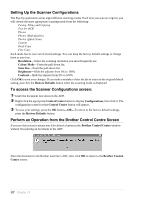Brother International MFC-9030 Owners Manual - Page 90
Copy Operations, PC Fax Operation, Scanner Settings, Global Settings, Configuration, Modify Settings - driver mfc
 |
UPC - 012502040019
View all Brother International MFC-9030 manuals
Add to My Manuals
Save this manual to your list of manuals |
Page 90 highlights
Copy Operations Copy-allows you to use the PC and any Windows® printer driver for enhanced copy functions. You can scan the page on the Brother MFC and print the copies using any of the features of the Brother MFC printer driver-OR-you can direct the copy output to any standard Windows® printer driver installed on the PC. PC Fax Operation Send a Fax-allows you to scan a picture or text original and automatically send the image as a fax from the PC using the Brother PC FAX software. Scanner Settings When the Pop-Up screen is displayed, you can access the Scanner Settings window. Click the Configuration icon at the top right of the Brother Control Centre screen -OR-Click the Modify Settings... button on any of the Configuration screens. Global Settings AutoLoad Pop-Up-Click this checkbox if you want Brother Control Centre to load when you boot your computer. PRINTER/SCANNER Using the Windows®-Based Brother Control Centre (For Windows® Only) 81