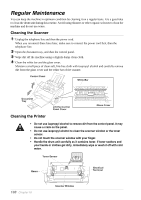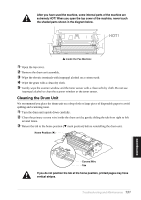Brother International MFC-9030 Owners Manual - Page 135
Change Drum Soon, Change, Drum Soon
 |
UPC - 012502040019
View all Brother International MFC-9030 manuals
Add to My Manuals
Save this manual to your list of manuals |
Page 135 highlights
DIFFICULTY SUGGESTIONS Printed pages are stained with Clean the machine's interior and the primary corona wire of drum toner or have vertical stripes. unit. (See Regular Maintenance, page 130 and Cleaning the Drum Unit, page 131.) Make sure that the tab of the corona wire is at the home position. If after cleaning, you still see dark stripes or toner stains and the display shows CHANGE DRUM SOON, replace the Dark Stripes or Toner Stains drum unit with a new one. Printed pages have white spots in black text and graphic areas. Make sure that you use paper that meets the specifications. Rough surface or thick media can cause the problem. If you still see white spots and the display shows CHANGE DRUM SOON, replace the drum unit with a new one. White Spots Toner scatters and stains the printed page. Scattering Toner Adjust the print conditions by setting the Print Density function. Clean the machine's interior. (See Regular Maintenance, page 130 and Cleaning the Drum Unit, page 131.) Make sure that you use paper that meets specifications. (See Acceptable Paper, page 62.) If you still have scattered toner and the display shows CHANGE DRUM SOON, replace the drum unit with a new one. The whole page is printed black. Wipe the electric terminals. (See Regular Maintenance, page 130 and Cleaning the Drum Unit, page 131.) Also, do not use heatsensitive paper as it will cause this problem. After cleaning, if the printed pages are still black and the display shows CHANGE DRUM SOON, replace the drum unit with a new one. Black Page Nothing is printed on the page. Make sure that the toner cartridge is not empty. Wipe the electric terminals referring to Regular Maintenance, page 130 and Cleaning the Drum Unit, page 131. Make sure that a torn piece of paper does not remain on the scanner window. White page Printed pages are marked regular intervals. Markings may disappear by themselves. Try copying at multiple pages to clear this problem. Markings may occur if the machine has not been used for a long time. A possible cause is that the surface of the drum is marked or damaged by excessive exposure to light. In this case, replace the drum unit with a new one. Example of Regular Marking 126 Chapter 18