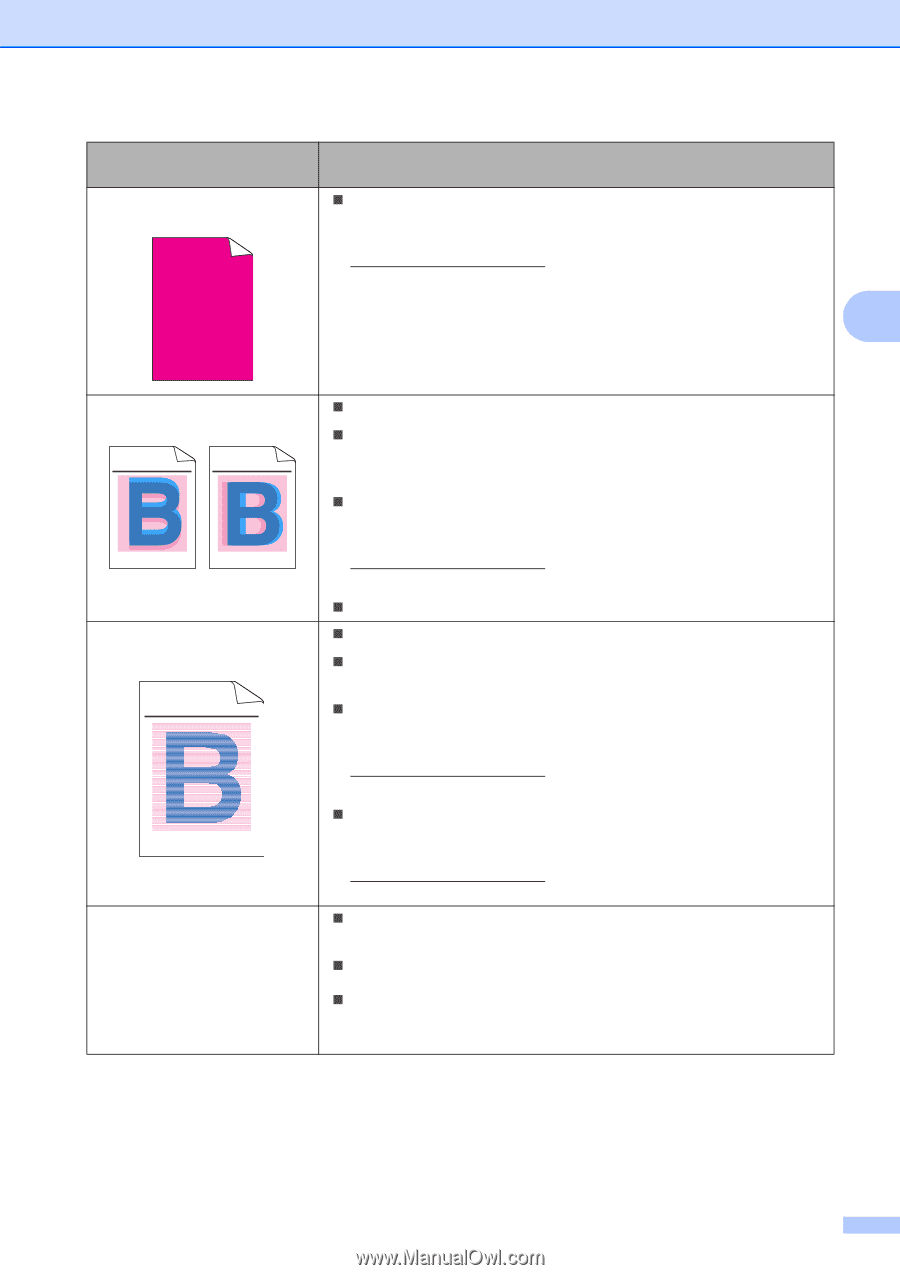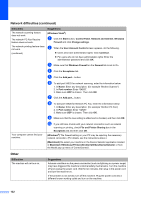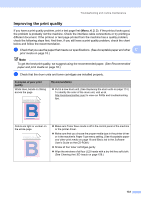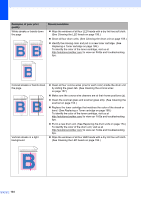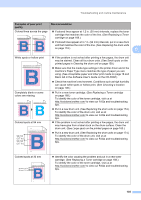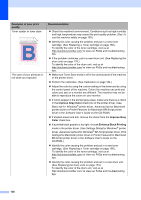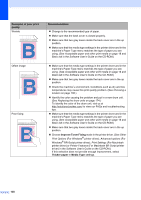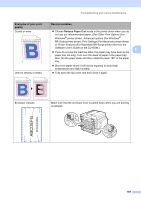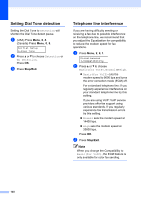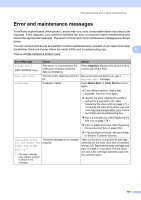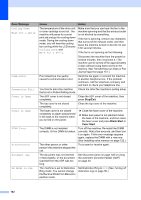Brother International MFC-9320CW Users Manual - English - Page 153
Improve Pattern, Printing, Improve Thin Line, Settings, Basic, Examples of poor print, quality - windows 7 driver
 |
UPC - 012502622406
View all Brother International MFC-9320CW manuals
Add to My Manuals
Save this manual to your list of manuals |
Page 153 highlights
Troubleshooting and routine maintenance Examples of poor print quality All one color Recommendation „ Identify the color causing the problem and put in a new drum unit. (See Replacing the drum units on page 174.) To identify the color of the drum unit, visit us at http://solutions.brother.com/ to view our FAQs and troubleshooting tips. C Color misregistration ABCDEFGHIJKLMNOPQRSTUVWXYZ. 0123456789. abcdefghijklmnopqrstuvwxyz. ABCDEFGHIJKLMNOPQRSTUVWXYZ. 0123456789. abcdefghijklmnopqrstuvwxyz. ABCDEFGHIJKLMNOPQRSTUVWXYZ. 0123456789. abcdefghijklmnopqrstuvwxyz. ABCDEFGHIJKLMNOPQRSTUVWXYZ. 0123456789. abcdefghijklmnopqrstuvwxyz. ABCDEFGHIJKLMNOPQRSTUVWXYZ. 0123456789. abcdefghijklmnopqrstuvwxyz. ABCDEFGHIJKLMNOPQRSTUVWXYZ. 0123456789. abcdefghijklmnopqrstuvwxyz. ABCDEFGHIJKLMNOPQRSTUVWXYZ. 0123456789. abcdefghijklmnopqrstuvwxyz. ABCDEFGHIJKLMNOPQRSTUVWXYZ. 0123456789. abcdefghijklmnopqrstuvwxyz. Uneven density appears periodically across the page ABCDEFGHIJKLMNOPQRSTUVWXYZ. 0123456789. abcdefghijklmnopqrstuvwxyz. ABCDEFGHIJKLMNOPQRSTUVWXYZ. 0123456789. abcdefghijklmnopqrstuvwxyz. ABCDEFGHIJKLMNOPQRSTUVWXYZ. 0123456789. abcdefghijklmnopqrstuvwxyz. ABCDEFGHIJKLMNOPQRSTUVWXYZ. 0123456789. abcdefghijklmnopqrstuvwxyz. Thin lines do not print „ Make sure that the machine is on a solid level surface. „ Perform the auto color registration using the control panel (see Auto Registration on page 165) or perform the manual color registration using the control panel (see Manual Registration on page 165). „ Identify the color causing the problem and put in a new drum unit. (See Replacing the drum units on page 174.) To identify the color of the drum unit, visit us at http://solutions.brother.com/ to view our FAQs and troubleshooting tips. „ Put in a new belt unit. (See Replacing the belt unit on page 178.) „ Perform the calibration. (See Calibration on page 164.) „ Adjust the contrast or brightness when you are in copy mode. (See Adjusting Contrast, Color and Brightness on page 89.) „ Identify the color that is uneven and put in a new toner cartridge for that color. (See Replacing a Toner cartridge on page 168.) To identify the color of the toner cartridge, visit us at http://solutions.brother.com/ to view our FAQs and troubleshooting tips. „ Identify the color that is uneven and put in a new drum unit. (See Replacing the drum units on page 174.) To identify the color of the drum unit, visit us at http://solutions.brother.com/ to view our FAQs and troubleshooting tips. „ Make sure Toner Save mode is off in the control panel of the machine or the printer driver. „ Change the print resolution. „ If you use Windows® printer driver, choose Improve Pattern Printing or Improve Thin Line in Settings of Basic tab. (See Settings Dialog in the Software User's Guide on the CD-ROM.) 137