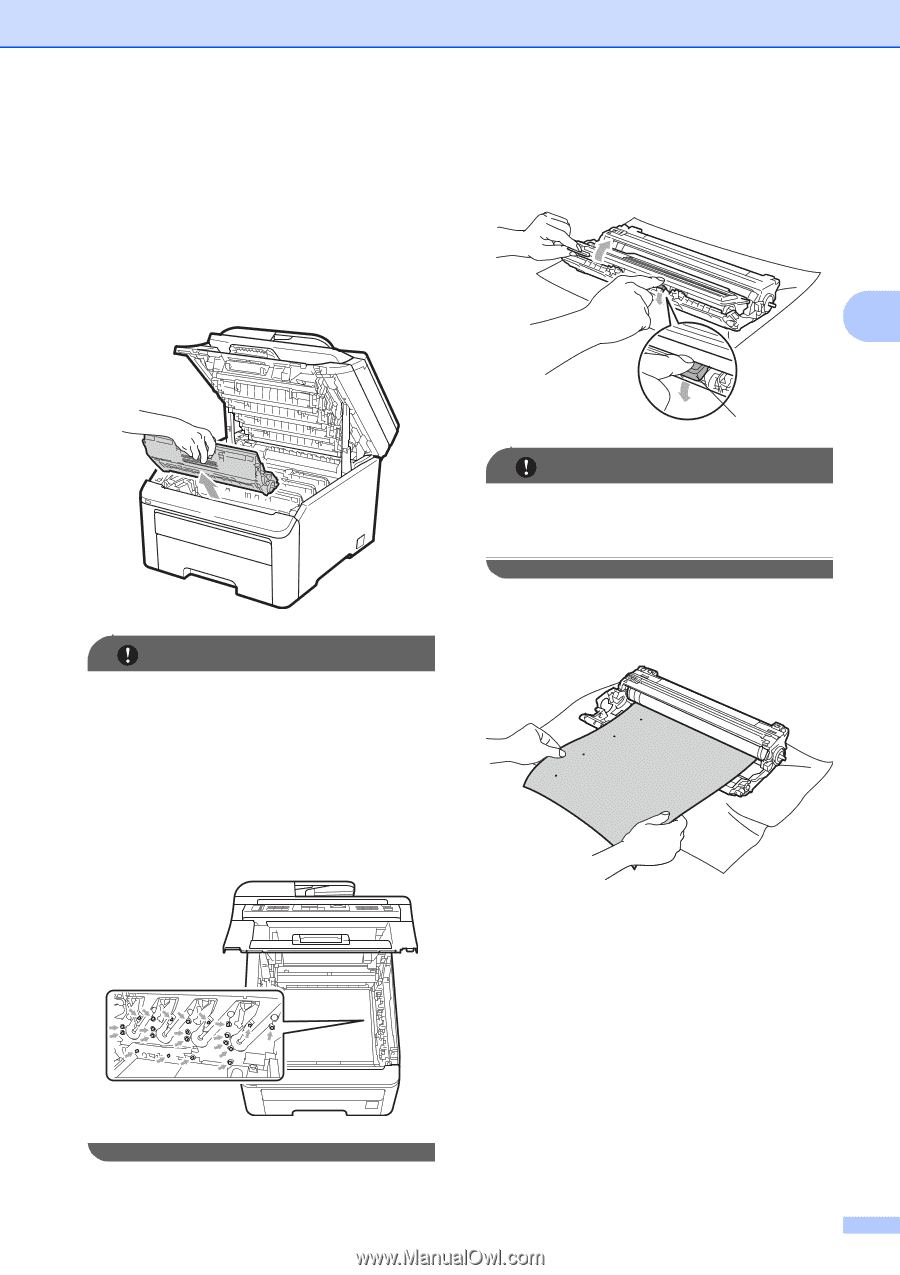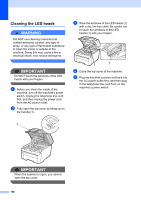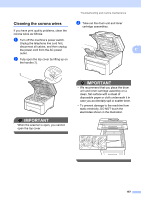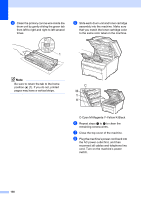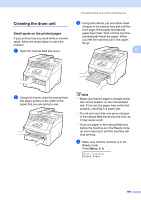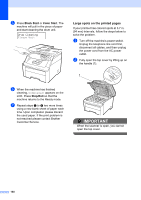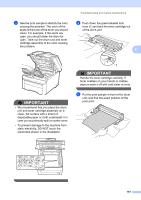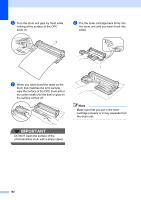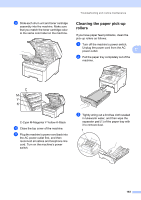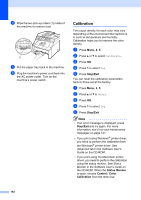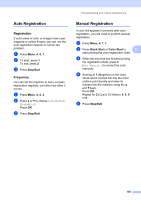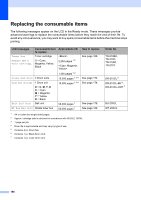Brother International MFC-9320CW Users Manual - English - Page 177
lever 1 and take the toner cartridge out, of the drum unit.
 |
UPC - 012502622406
View all Brother International MFC-9320CW manuals
Add to My Manuals
Save this manual to your list of manuals |
Page 177 highlights
c See the print sample to identify the color causing the problem. The color of the spots is the color of the drum you should clean. For example, if the spots are cyan, you should clean the drum for cyan. Take out the drum unit and toner cartridge assembly of the color causing the problem. Troubleshooting and routine maintenance d Push down the green-labeled lock lever (1) and take the toner cartridge out of the drum unit. C IMPORTANT • We recommend that you place the drum unit and toner cartridge assembly on a clean, flat surface with a sheet of disposable paper or cloth underneath it in case you accidentally spill or scatter toner. • To prevent damage to the machine from static electricity, DO NOT touch the electrodes shown in the illustration. 1 IMPORTANT Handle the toner cartridge carefully. If toner scatters on your hands or clothes, wipe or wash it off with cold water at once. e Put the print sample in front of the drum unit, and find the exact position of the poor print. 161