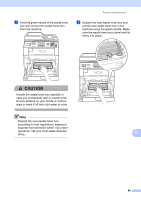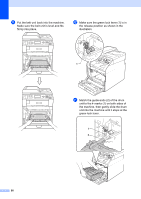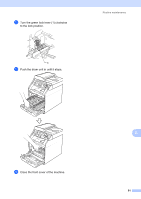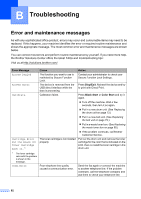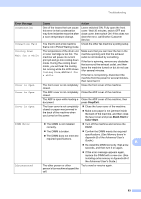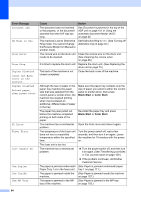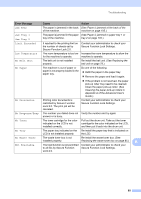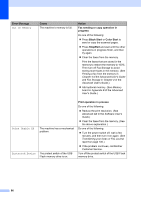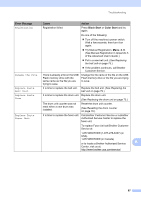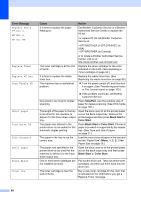Brother International MFC-9460CDN Users Manual - English - Page 131
Black Start, Color Start, Error Message, Cause, Action, DR Mode in Use - printer how to scan
 |
UPC - 012502625117
View all Brother International MFC-9460CDN manuals
Add to My Manuals
Save this manual to your list of manuals |
Page 131 highlights
Error Message Cause Action Document Jam The document was not inserted or fed properly, or the document scanned from the ADF was too long. See Document is jammed in the top of the ADF unit on page 101 or Using the automatic document feeder (ADF) on page 26. DR Mode in Use The machine is set to Distinctive Ring mode. You cannot change the Receive Mode from Manual to another mode. Set Distinctive Ring to Off. (See Turning off distinctive ring on page 40.) Drum Error The corona wire on the drum unit Clean the corona wire on the drum unit. needs to be cleaned. (See Cleaning the corona wires on page 68.) Drum Stop It is time to replace the drum unit. Replace the drum unit. (See Replacing the drum unit on page 73.) Duplex Disabled Close the Back Cover of the machine. Duplex Disabled Reload paper, then press Start. The back of the machine is not closed completely. Although the size of paper in the paper tray matches the paper size that was selected from the control panel or printer driver, the machine has stopped printing when it encountered an additional, different size of paper in the tray. Close the back cover of the machine. Make sure the paper tray contains only the size of paper you select in either the control panel or printer driver, then press Black Start or Color Start. The paper tray was pulled out before the machine completed printing on both sides of the paper. Re-install the paper tray and press Black Start or Color Start. EL Error The machine has a mechanical Open the front cover and close it again. problem. Fuser Error The temperature of the fuser unit does not rise to a specified temperature within the specified time. Turn the power switch off, wait a few seconds, and then turn it on again. Leave the machine for 15 minutes with the power on. The fuser unit is too hot. Init Unable XX The machine has a mechanical problem. Turn the power switch off, and then turn it on again. (See Transferring your faxes or Fax Journal report on page 100.) If the problem continues, call Brother Customer Service. Jam Duplex The paper is jammed underneath (See Paper is jammed underneath paper Paper Tray 1 or in the fuser unit. tray 1 on page 111.) Jam Inside The paper is jammed inside the (See Paper is jammed inside the machine machine. on page 107.) Jam MP Tray The paper is jammed in the MP (See Paper is jammed in the MP tray tray of the machine. on page 103.) 94