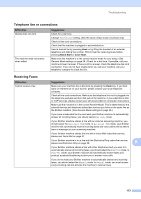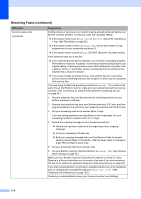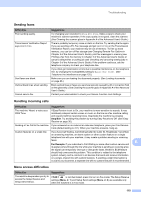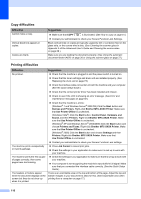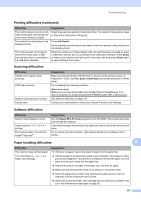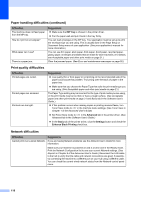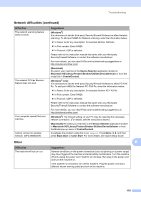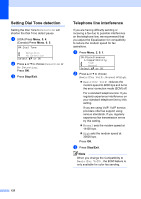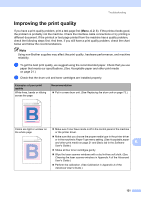Brother International MFC-9460CDN Users Manual - English - Page 153
Copy difficulties, Printing difficulties, Brother MFC-XXXX Printer - printer offline
 |
UPC - 012502625117
View all Brother International MFC-9460CDN manuals
Add to My Manuals
Save this manual to your list of manuals |
Page 153 highlights
Copy difficulties Difficulties Cannot make a copy. Vertical black line appears in copies. Copies are blank. Suggestions Make sure that COPY is illuminated. (See How to copy on page 51.) Contact your administrator to check your Secure Function Lock Settings. Black vertical lines on copies are typically caused by dirt or correction fluid on the glass strip, or the corona wire is dirty. (See Cleaning the scanner glass in Appendix A of the Advanced User's Guide and Cleaning the corona wires on page 68.) Make sure you are loading the document properly. (See Using the automatic document feeder (ADF) on page 26 or Using the scanner glass on page 27.) Printing difficulties Difficulties No printout. The machine prints unexpectedly or it prints garbage. The machine prints the first couple of pages correctly, then some pages have text missing. The headers or footers appear when the document displays on the screen but they do not show up when it is printed. Suggestions Check that the machine is plugged in and the power switch is turned on. Check that the toner cartridge and drum unit are installed properly. (See Replacing the drum unit on page 73.) Check the interface cable connection on both the machine and your computer. (See the Quick Setup Guide.) Check that the correct printer driver has been installed and chosen. Check to see if the LCD is showing an error message. (See Error and maintenance messages on page 92.) Check that the machine is online: (Windows® 7 and Windows Server® 2008 R2) Click the Start button and Devices and Printers. Right-click Brother MFC-XXXX Printer. Make sure that Use Printer Offline is unchecked. (Windows Vista®) Click the Start button, Control Panel, Hardware and Sound, and then Printers. Right-click Brother MFC-XXXX Printer. Make sure that Use Printer Offline is unchecked. (Windows® XP and Windows Server® 2003/2008) Click the Start button and choose Printers and Faxes. Right-click Brother MFC-XXXX Printer. Make sure that Use Printer Offline is unchecked. (Windows® 2000) Click the Start button and choose Settings and then Printers. Right-click Brother MFC-XXXX Printer. Make sure that Use Printer Offline is unchecked. Contact your administrator to check your Secure Function Lock settings. Press Job Cancel to cancel print jobs. Check the settings in your application to make sure it is set up to work with your machine. Check the settings in your application to make sure that it is set up to work with your machine. Your computer is not recognizing the machine's input buffer's full signal. Make sure that you connected the interface cable correctly. (See the Quick Setup Guide.) There is an unprintable area on the top and bottom of the page. Adjust the top and bottom margins in your document to allow for this. (See Unprintable area when printing from a computer on page 17.) 116