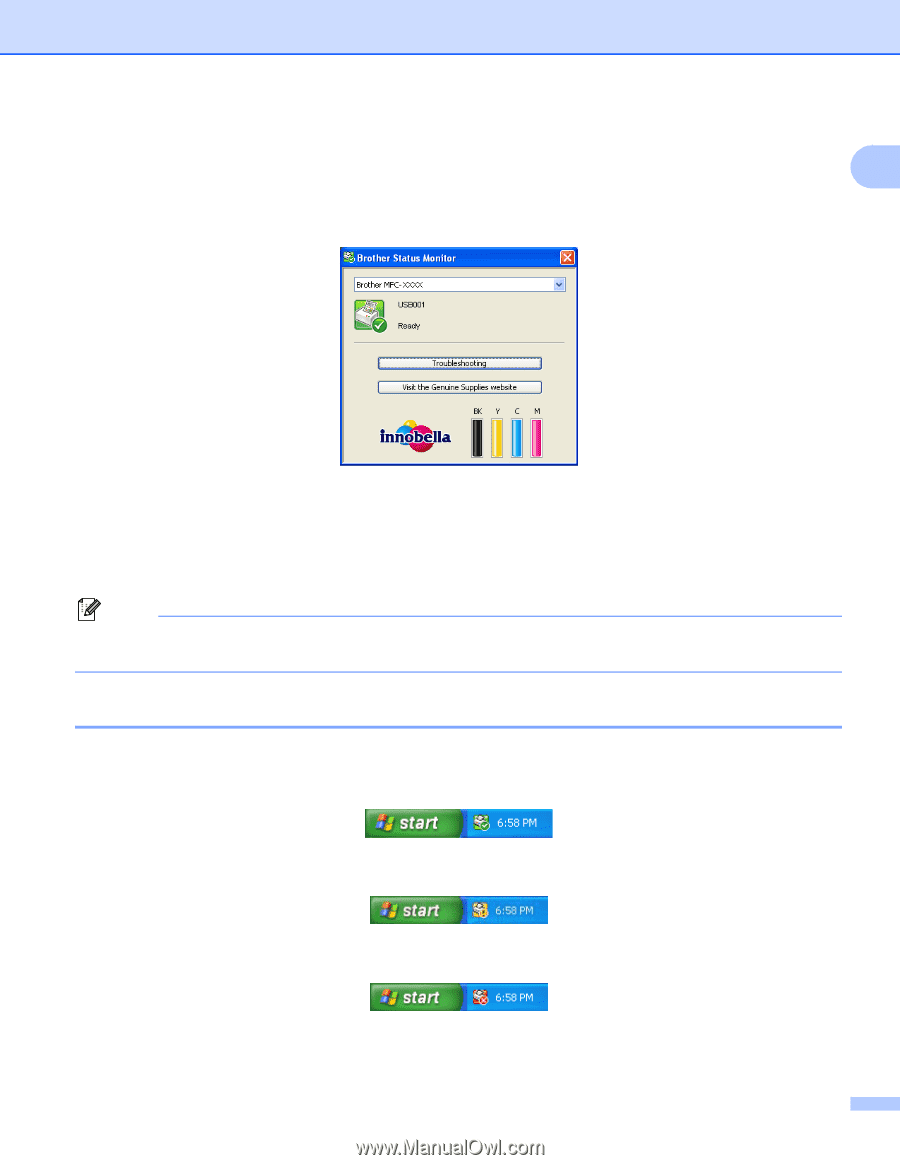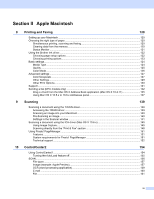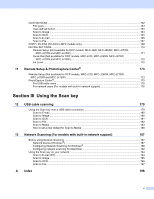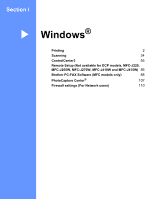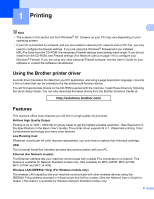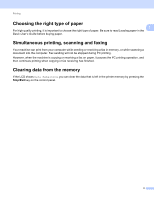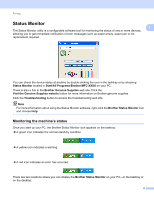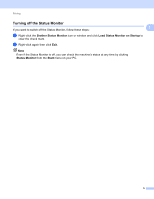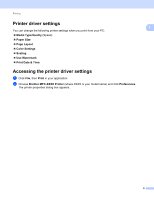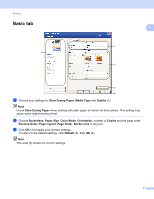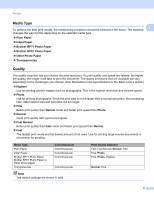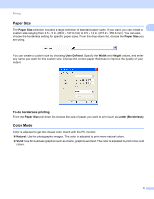Brother International MFC-J220 Software Users Manual - English - Page 10
Status Monitor, Monitoring the machine’s status - paper jam
 |
UPC - 012502625049
View all Brother International MFC-J220 manuals
Add to My Manuals
Save this manual to your list of manuals |
Page 10 highlights
Printing Status Monitor 1 1 The Status Monitor utility is a configurable software tool for monitoring the status of one or more devices, allowing you to get immediate notification of error messages such as paper empty, paper jam or ink replacement required. You can check the device status at anytime by double-clicking the icon in the tasktray or by choosing Status Monitor located in Start/All Programs/Brother/MFC-XXXX on your PC. There is also a link to the Brother Genuine Supplies web site. Click the Visit the Genuine Supplies website button for more information on Brother genuine supplies. Click the Troubleshooting button to access the troubleshooting web site. Note For more information about using the Status Monitor software, right-click the Brother Status Monitor icon and choose Help. Monitoring the machine's status 1 Once you start up your PC, the Brother Status Monitor icon appears on the tasktray. A green icon indicates the normal stand-by condition. A yellow icon indicates a warning. A red icon indicates an error has occurred. There are two locations where you can display the Brother Status Monitor on your PC-in the tasktray or on the desktop. 4