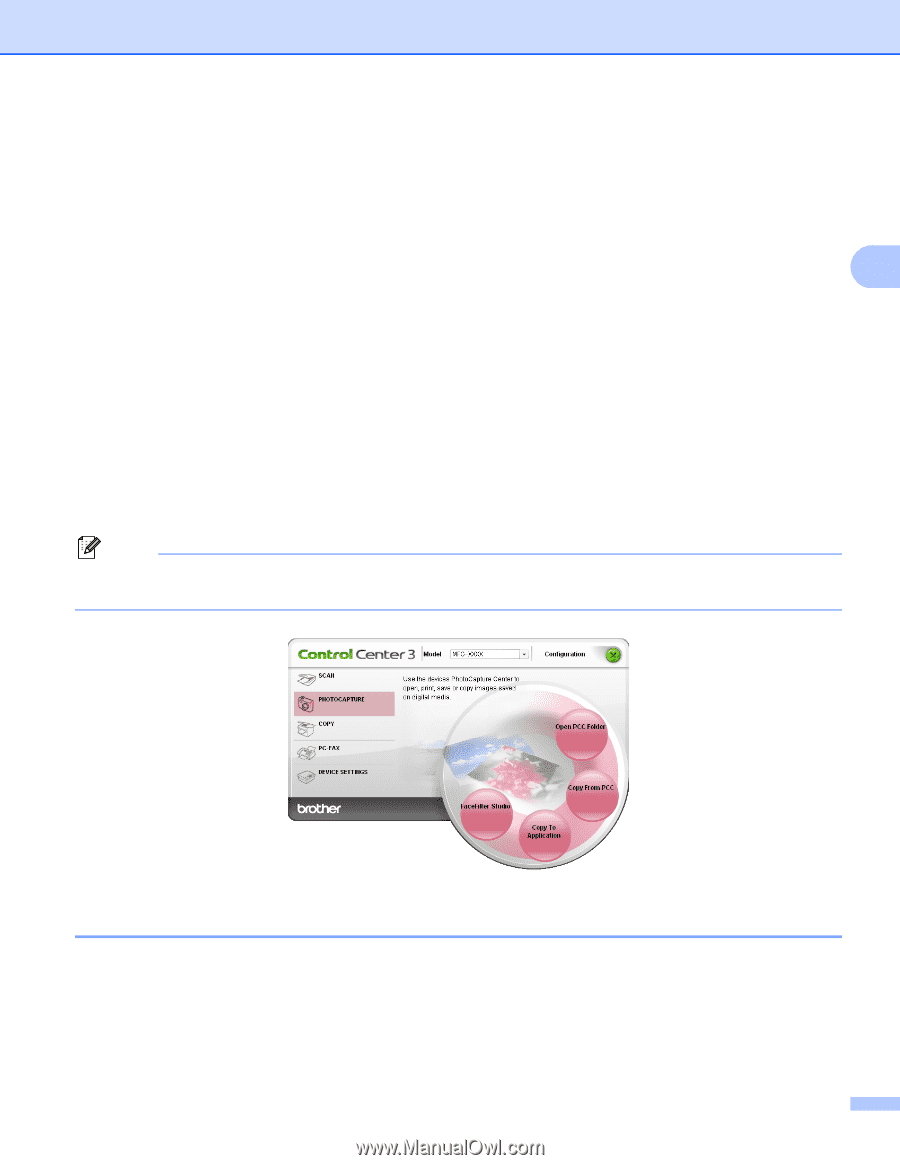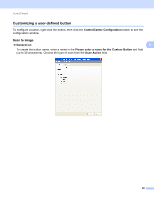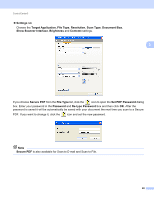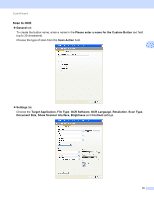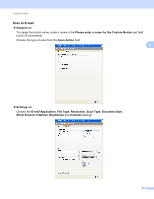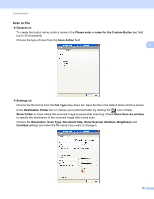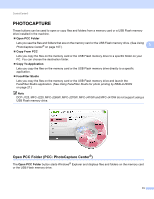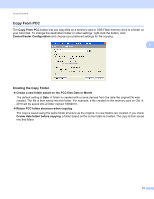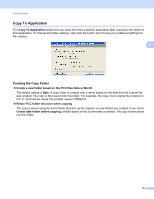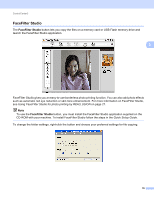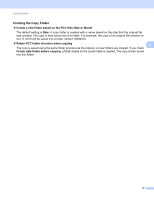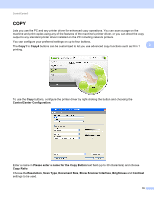Brother International MFC-J220 Software Users Manual - English - Page 79
PHOTOCAPTURE, Open PCC Folder (PCC: PhotoCapture Center®) - drives
 |
UPC - 012502625049
View all Brother International MFC-J220 manuals
Add to My Manuals
Save this manual to your list of manuals |
Page 79 highlights
ControlCenter3 PHOTOCAPTURE 3 These buttons can be used to open or copy files and folders from a memory card or a USB Flash memory drive installed in the machine. Open PCC Folder Lets you see the files and folders that are on the memory card or the USB Flash memory drive. (See Using PhotoCapture Center® on page 107.) 3 Copy From PCC Lets you copy the files on the memory card or the USB Flash memory drive to a specific folder on your PC. You can choose the destination folder. Copy To Application Lets you copy the files on the memory card or the USB Flash memory drive directly to a specific application. FaceFilter Studio Lets you copy the files on the memory card or the USB Flash memory drive and launch the FaceFilter Studio application. (See Using FaceFilter Studio for photo printing by REALLUSION on page 27.) Note DCP-J125, MFC-J220, MFC-J265W, MFC-J270W, MFC-J410W and MFC-J415W do not support using a USB Flash memory drive. Open PCC Folder (PCC: PhotoCapture Center®) 3 The Open PCC Folder button starts Windows® Explorer and displays files and folders on the memory card or the USB Flash memory drive. 73