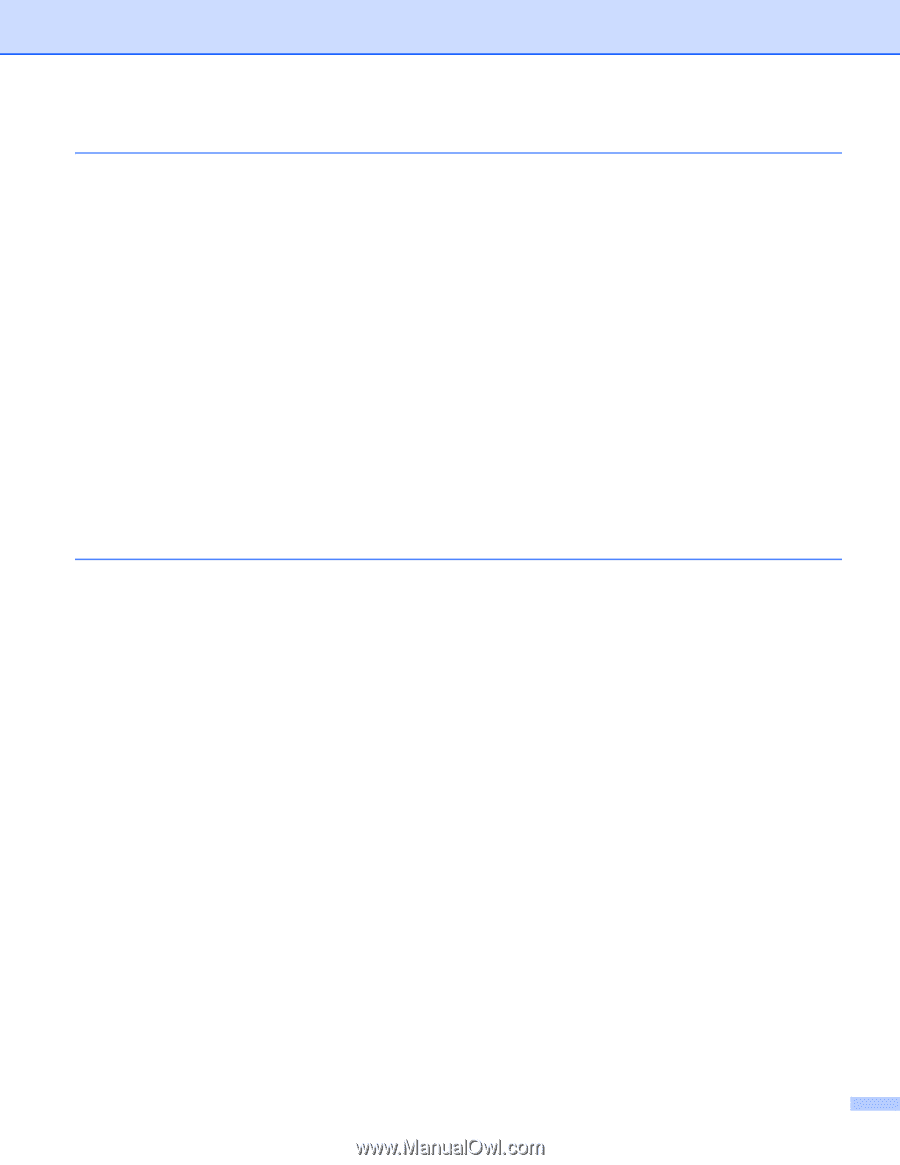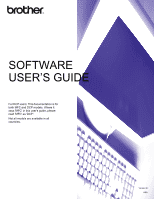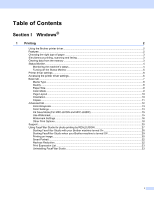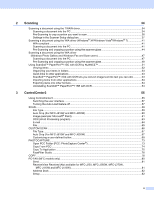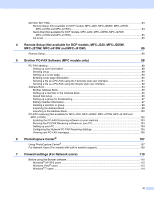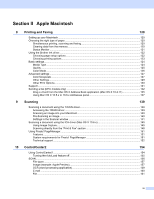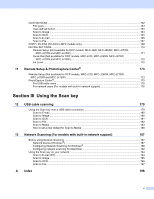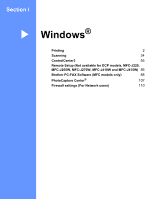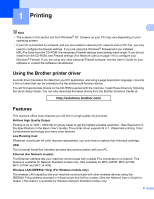ii
2
Scanning
34
Scanning a document using the TWAIN driver
........................................................................................
34
Scanning a document into the PC
.....................................................................................................
34
Pre-Scanning to crop a portion you want to scan
..............................................................................
36
Settings in the Scanner Setup dialog box
..........................................................................................
37
Scanning a document using the WIA driver (Windows
®
XP/Windows Vista
®
/Windows
®
7)
...................
41
WIA compliant
...................................................................................................................................
41
Scanning a document into the PC
.....................................................................................................
41
Pre-Scanning and cropping a portion using the scanner glass
.........................................................
44
Scanning a document using the WIA driver
(Windows Photo Gallery and Windows Fax and Scan users)
..............................................................
47
Scanning a document into the PC
.....................................................................................................
47
Pre-Scanning and cropping a portion using the scanner glass
.........................................................
49
Using ScanSoft™ PaperPort™11SE with OCR by NUANCE™
..............................................................
51
Viewing items
....................................................................................................................................
52
Organizing your items in folders
........................................................................................................
53
Quick links to other applications
........................................................................................................
53
ScanSoft™ PaperPort™11SE with OCR lets you convert image text into text you can edit
.............
53
Importing items from other applications
.............................................................................................
54
Exporting items into other formats
.....................................................................................................
54
Uninstalling ScanSoft™ PaperPort™11SE with OCR
.......................................................................
54
3
ControlCenter3
55
Using ControlCenter3
..............................................................................................................................
55
Switching the user interface
..............................................................................................................
57
Turning the Auto Load feature off
......................................................................................................
57
SCAN
.......................................................................................................................................................
58
File Type
............................................................................................................................................
59
Auto Crop (For MFC-J615W and MFC-J630W)
................................................................................
60
Image (example: Microsoft
®
Paint)
....................................................................................................
61
OCR (Word Processing program)
.....................................................................................................
63
E-mail
................................................................................................................................................
64
File
.....................................................................................................................................................
65
CUSTOM SCAN
......................................................................................................................................
66
File Type
............................................................................................................................................
67
Auto Crop (For MFC-J615W and MFC-J630W)
................................................................................
67
Customizing a user-defined button
....................................................................................................
68
PHOTOCAPTURE
...................................................................................................................................
73
Open PCC Folder (PCC: PhotoCapture Center
®
)
.............................................................................
73
Copy From PCC
................................................................................................................................
74
Copy To Application
..........................................................................................................................
75
FaceFilter Studio
...............................................................................................................................
76
COPY
......................................................................................................................................................
78
PC-FAX (MFC models only)
....................................................................................................................
80
Send
..................................................................................................................................................
81
Receive/View Received (Not available for MFC-J220, MFC-J265W, MFC-J270W,
MFC-J410W and MFC-J415W)
.....................................................................................................
81
Address Book
....................................................................................................................................
82
Setup
.................................................................................................................................................
82