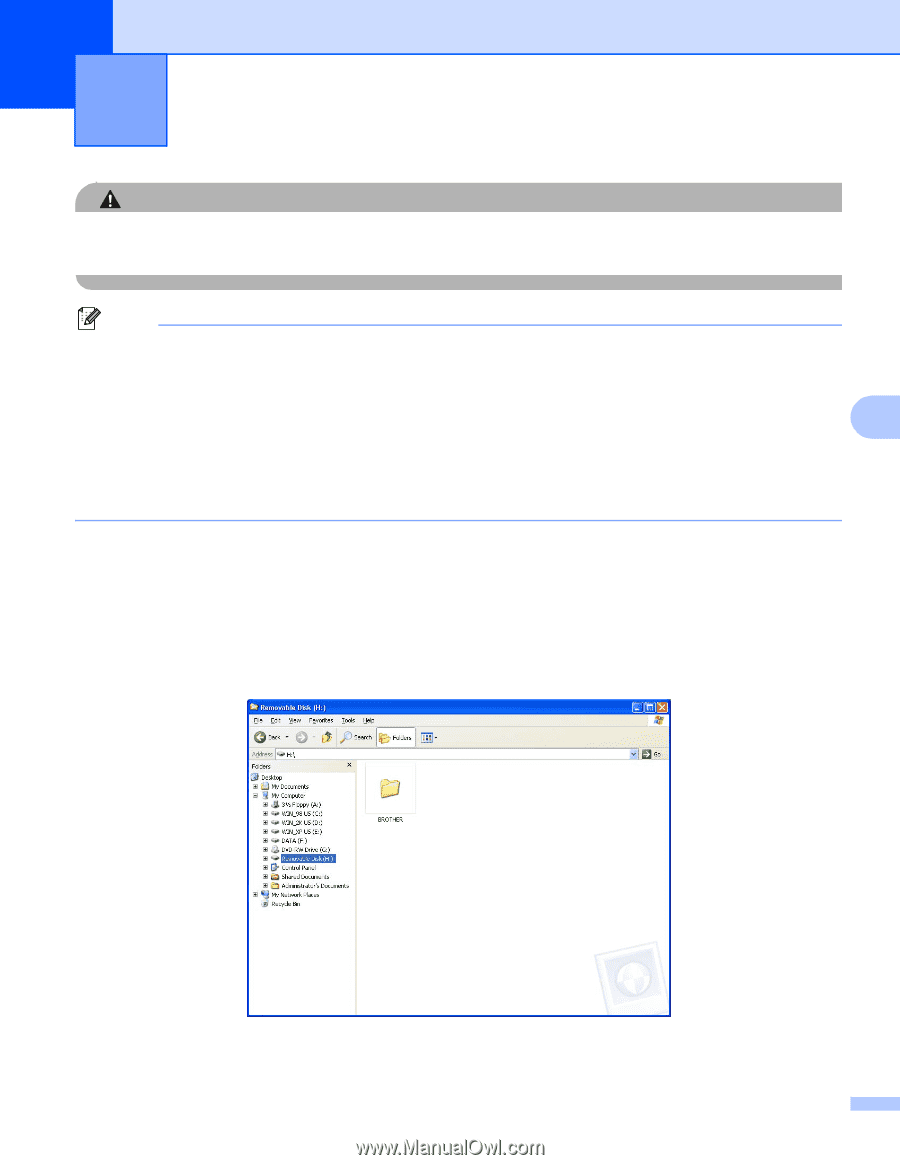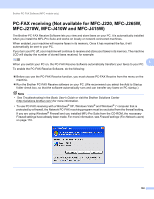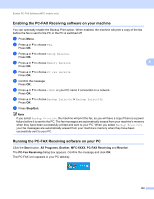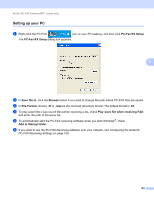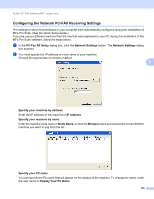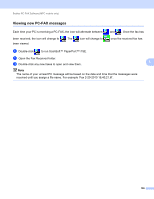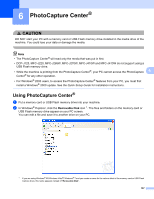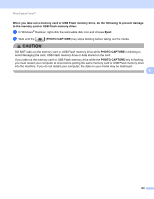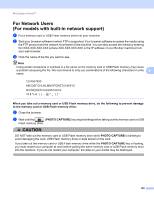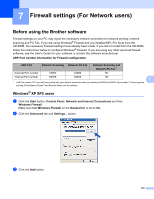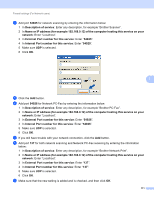Brother International MFC-J220 Software Users Manual - English - Page 113
PhotoCapture Center® - user guide
 |
UPC - 012502625049
View all Brother International MFC-J220 manuals
Add to My Manuals
Save this manual to your list of manuals |
Page 113 highlights
6 PhotoCapture Center® 6 CAUTION DO NOT start your PC with a memory card or USB Flash memory drive installed in the media drive of the machine. You could lose your data or damage the media. Note • The PhotoCapture Center® will read only the media that was put in first. • DCP-J125, MFC-J220, MFC-J265W, MFC-J270W, MFC-J410W and MFC-J415W do not support using a USB Flash memory drive. • While the machine is printing from the PhotoCapture Center®, your PC cannot access the PhotoCapture 6 Center® for any other operation. • For Windows® 2000 users, to access the PhotoCapture Center® features from your PC, you must first install a Windows® 2000 update. See the Quick Setup Guide for installation instructions. Using PhotoCapture Center® 6 a Put a memory card or USB Flash memory drive into your machine. b In Windows® Explorer, click the Removable Disk icon 1. The files and folders on the memory card or USB Flash memory drive appear on your PC screen. You can edit a file and save it to another drive on your PC. 1 If you are using Windows® XP/Windows Vista®/ Windows® 7 and you create a name for the volume label of the memory card or USB Flash memory drive, this name appears instead of "Removable Disk". 107