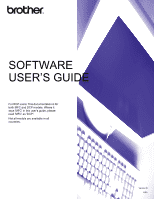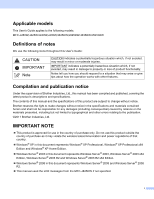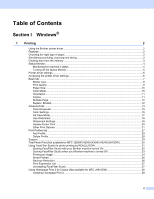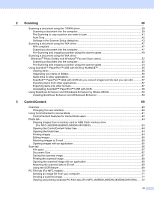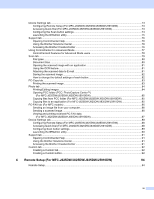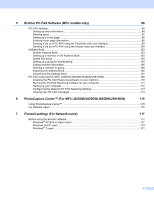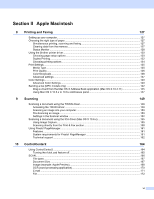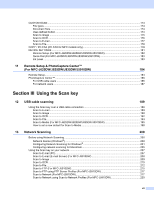ii
Table of Contents
Section I
Windows
®
1
Printing
2
Using the Brother printer driver
..................................................................................................................
2
Features
....................................................................................................................................................
2
Choosing the right type of paper
................................................................................................................
3
Simultaneous printing, scanning and faxing
..............................................................................................
3
Clearing data from the memory
.................................................................................................................
3
Status Monitor
............................................................................................................................................
4
Monitoring the machine’s status
..........................................................................................................
4
Turning off the Status Monitor
.............................................................................................................
5
Printer driver settings
.................................................................................................................................
6
Accessing the printer driver settings
..........................................................................................................
6
Basic tab
....................................................................................................................................................
7
Media Type
..........................................................................................................................................
8
Print Quality
.........................................................................................................................................
9
Paper Size
.........................................................................................................................................
10
Color Mode
........................................................................................................................................
10
Orientation
.........................................................................................................................................
11
Copies
...............................................................................................................................................
11
Multiple Page
.....................................................................................................................................
12
Duplex / Booklet
................................................................................................................................
12
Advanced tab
...........................................................................................................................................
14
Color/Grayscale
.................................................................................................................................
15
Color Settings
....................................................................................................................................
16
Ink Save Mode
...................................................................................................................................
17
Use Watermark
..................................................................................................................................
18
Watermark Settings
...........................................................................................................................
18
Header-Footer Print
...........................................................................................................................
20
Other Print Options
............................................................................................................................
21
Print Profiles tab
......................................................................................................................................
27
Add Profile
.........................................................................................................................................
28
Delete Profile
.....................................................................................................................................
28
Support
....................................................................................................................................................
29
Trial Photo Print (Not available for MFC-J280W/J425W/J430W/J435W/J5910DW)
...............................
30
Using FaceFilter Studio for photo printing by REALLUSION
...................................................................
31
Starting FaceFilter Studio with your Brother machine turned On
......................................................
32
Starting FaceFilter Studio when your Brother machine is turned Off
................................................
33
Printing an image
...............................................................................................................................
34
Smart Portrait
....................................................................................................................................
36
Red-eye Reduction
............................................................................................................................
36
Print Expression List
..........................................................................................................................
37
Uninstalling FaceFilter Studio
............................................................................................................
37
Using Homepage Print 2 by Corpus (Not available for MFC-J5910DW)
.................................................
38
Installing Homepage Print 2
..............................................................................................................
38