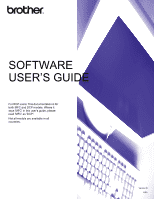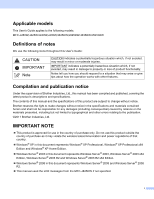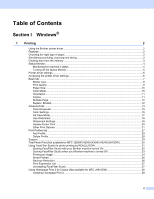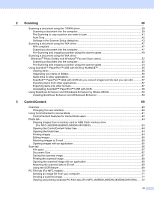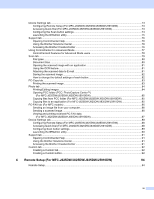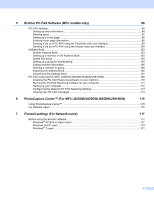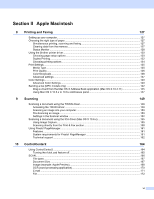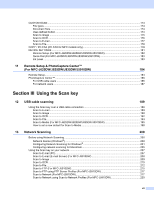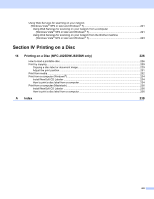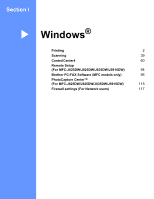iv
Device Settings tab
..................................................................................................................................
73
Configuring Remote Setup (For MFC-J625DW/J825DW/J835DW/J5910DW)
.................................
73
Accessing Quick Dial (For MFC-J625DW/J825DW/J835DW/J5910DW)
..........................................
73
Configuring the Scan button settings
.................................................................................................
74
Launching the BRAdmin utility
...........................................................................................................
75
Support tab
..............................................................................................................................................
76
Opening ControlCenter Help
.............................................................................................................
76
Using the Brother Solutions Center
...................................................................................................
76
Accessing the Brother CreativeCenter
..............................................................................................
76
Using ControlCenter4 in Advanced Mode
...............................................................................................
77
ControlCenter4 Features for Advanced Mode users
.........................................................................
78
Scan tab
..................................................................................................................................................
79
File types
...........................................................................................................................................
80
Document Size
..................................................................................................................................
80
Opening the scanned image with an application
...............................................................................
81
Using the OCR feature
......................................................................................................................
81
Attaching the scanned data to E-mail
................................................................................................
81
Saving the scanned image
................................................................................................................
82
How to change the default settings of each button
............................................................................
82
PC-Copy tab
............................................................................................................................................
83
Printing the scanned image
...............................................................................................................
83
Photo tab
.................................................................................................................................................
84
Printing/Editing images
......................................................................................................................
84
Opening PCC folder (PCC: PhotoCapture Center™)
(For MFC-J625DW/J825DW/J835DW/J5910DW)
.........................................................................
85
Copying files from PCC folder (For MFC-J625DW/J825DW/J835DW/J5910DW)
............................
85
Copying files to an application (For MFC-J625DW/J825DW/J835DW/J5910DW)
............................
85
PC-FAX tab (For MFC models)
...............................................................................................................
86
Sending an image file from your computer
........................................................................................
86
Sending a scanned image
.................................................................................................................
86
Viewing and printing received PC-FAX data
(For MFC-J625DW/J825DW/J835DW/J5910DW)
.........................................................................
87
Device Settings tab
..................................................................................................................................
88
Configuring Remote Setup (For MFC-J625DW/J825DW/J835DW/J5910DW)
.................................
88
Accessing Quick Dial (For MFC-J625DW/J825DW/J835DW/J5910DW)
..........................................
88
Configuring Scan button settings
.......................................................................................................
89
Launching the BRAdmin utility
...........................................................................................................
90
Support tab
..............................................................................................................................................
91
Opening ControlCenter Help
.............................................................................................................
91
Using the Brother Solutions Center
...................................................................................................
91
Accessing the Brother CreativeCenter
..............................................................................................
91
Custom tab
..............................................................................................................................................
92
Creating a Custom tab
.......................................................................................................................
92
Creating a Custom button
..................................................................................................................
92
4
Remote Setup (For MFC-J625DW/J825DW/J835DW/J5910DW)
94
Remote Setup
..........................................................................................................................................
94