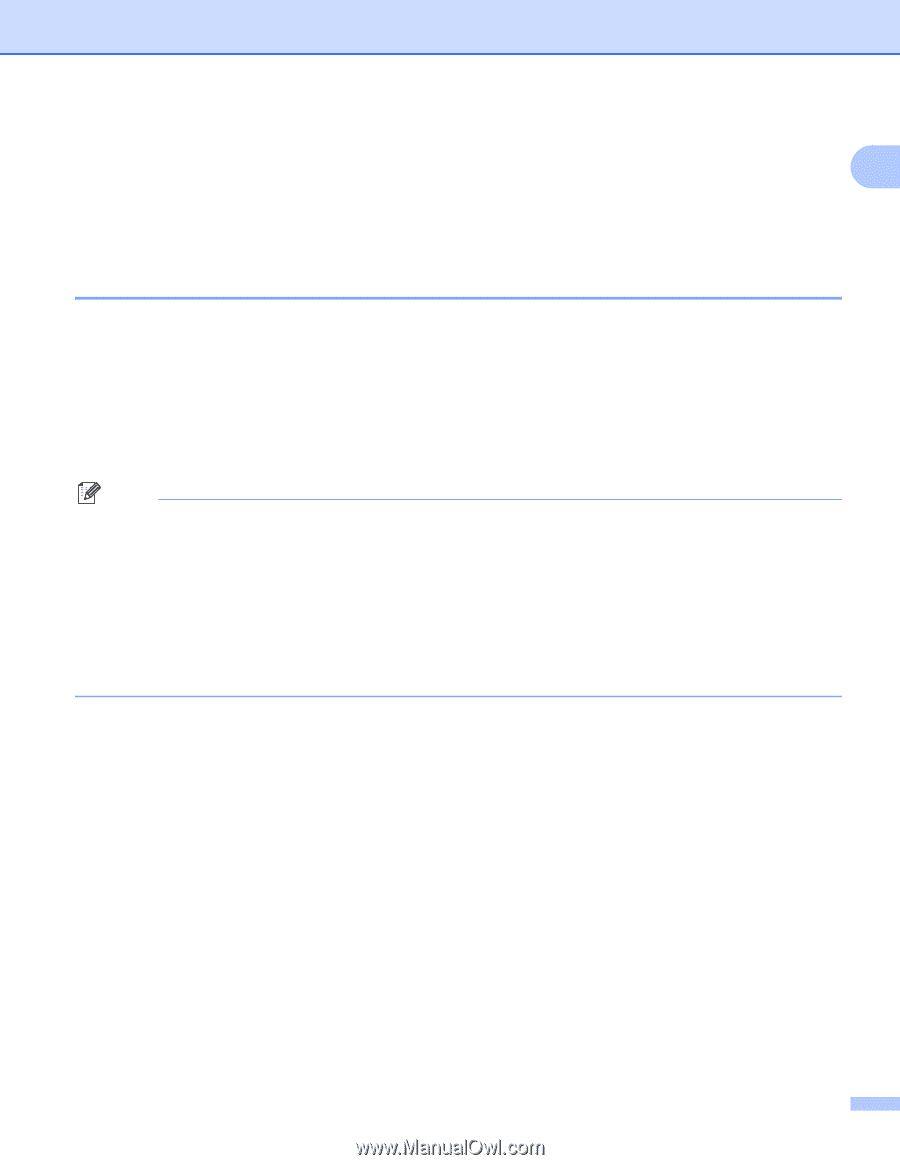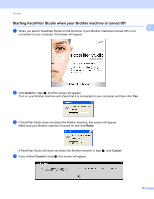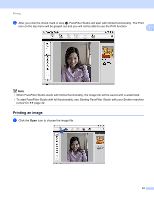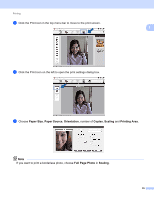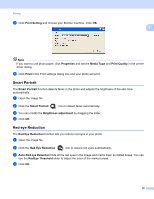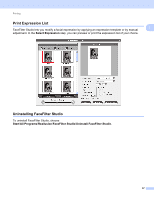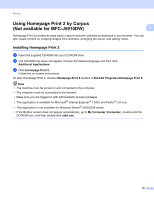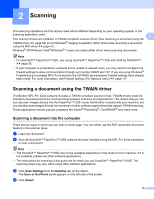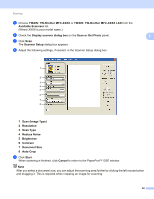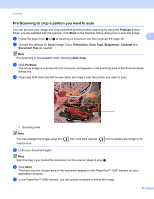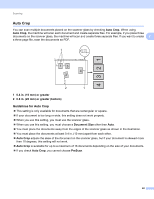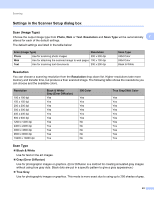Brother International MFC-J5910DW Software Users Manual - English - Page 47
Using Home Print 2 by Corpus (Not available for MFC-J5910DW), Installing Home Print 2
 |
View all Brother International MFC-J5910DW manuals
Add to My Manuals
Save this manual to your list of manuals |
Page 47 highlights
Printing Using Homepage Print 2 by Corpus (Not available for MFC-J5910DW) 1 1 Homepage Print 2 provides an easy way to capture and print websites as displayed in your browser. You can also create content by cropping images from websites, arranging the layout, and adding notes. Installing Homepage Print 2 1 a Insert the supplied CD-ROM into your CD-ROM drive. b The CD-ROM top menu will appear. Choose the desired language and then click Additional Applications. c Click Homepage Print 2. Follow the on-screen instructions. To start Homepage Print 2, choose Homepage Print 2 located in Start/All Programs/Homepage Print 2. Note • The machine must be turned on and connected to the computer. • The computer must be connected to the Internet. • Make sure you are logged on with Administrator access privileges. • This application is available for Microsoft® Internet Explorer® 7.0/8.0 and Firefox® 3.6 only. • This application is not available for Windows Server® 2003/2008 series. • If the Brother screen does not appear automatically, go to My Computer (Computer), double-click the CD-ROM icon, and then double-click start.exe. 38