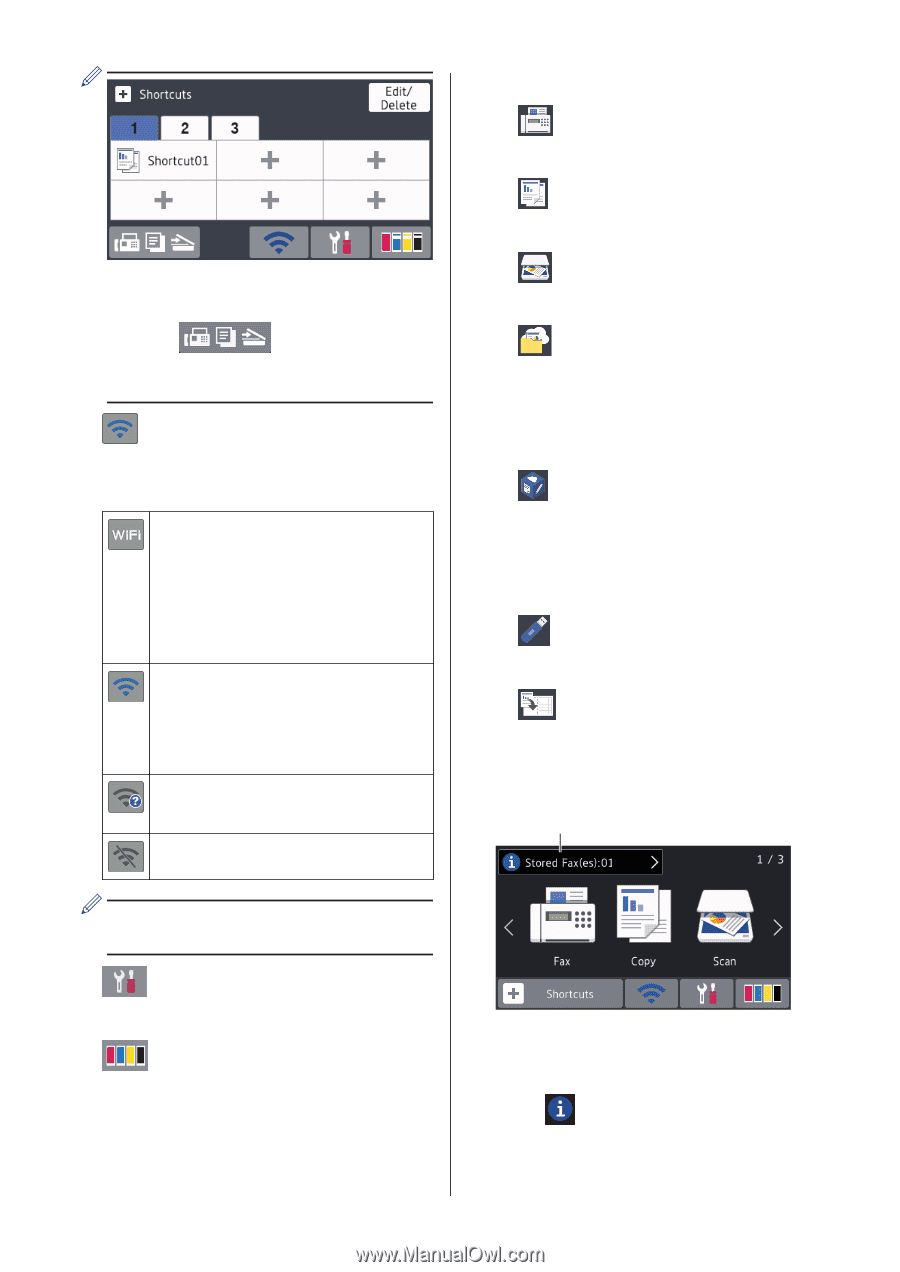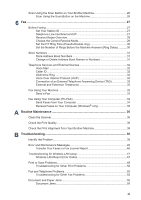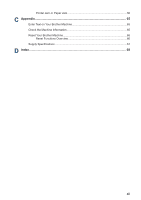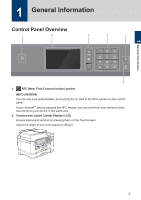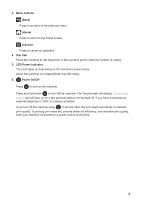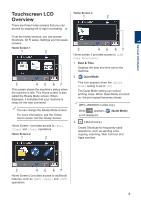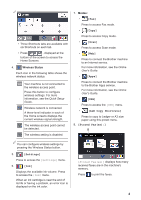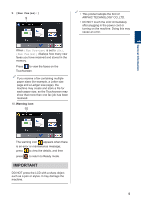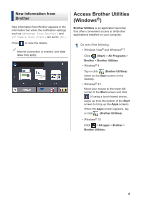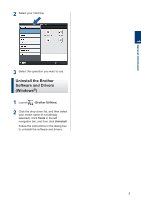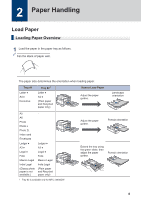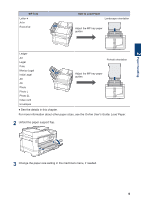Brother International MFC-J5930DW Basic Users Guide - Page 18
Settings], Copy], Scan], Apps], LGR Copy Shortcuts], Stored Faxes:], Wireless Status, Modes
 |
View all Brother International MFC-J5930DW manuals
Add to My Manuals
Save this manual to your list of manuals |
Page 18 highlights
• Three Shortcuts tabs are available with six Shortcuts on each tab. • Press , displayed at the bottom of the screen to access the Home Screens. 4. Wireless Status Each icon in the following table shows the wireless network status: Your machine is not connected to the wireless access point. Press this button to configure wireless settings. For more information, see the Quick Setup Guide. Wireless network is connected. A three-level indicator in each of the Home screens displays the current wireless signal strength. The wireless access point cannot be detected. The wireless setting is disabled. 7. Modes: • [Fax] Press to access Fax mode. • [Copy] Press to access Copy mode. • [Scan] Press to access Scan mode. • [Web] Press to connect the Brother machine to an Internet service. For more information, see the Online User's Guide. • [Apps] Press to connect the Brother machine to the Brother Apps service. For more information, see the Online User's Guide. • [USB] Press to access the [USB] menu. • [LGR Copy Shortcuts] Press to copy to Ledger or A3 size paper using this preset menu. 8. [Stored Fax(es):] 8 You can configure wireless settings by pressing the Wireless Status button. 5. [Settings] Press to access the [Settings] menu. 6. [Ink] Displays the available ink volume. Press to access the [Ink] menu. When an ink cartridge is near the end of its life or having a problem, an error icon is displayed on the ink color. [Stored Fax(es)] displays how many received faxes are in the machine's memory. Press to print the faxes. 4