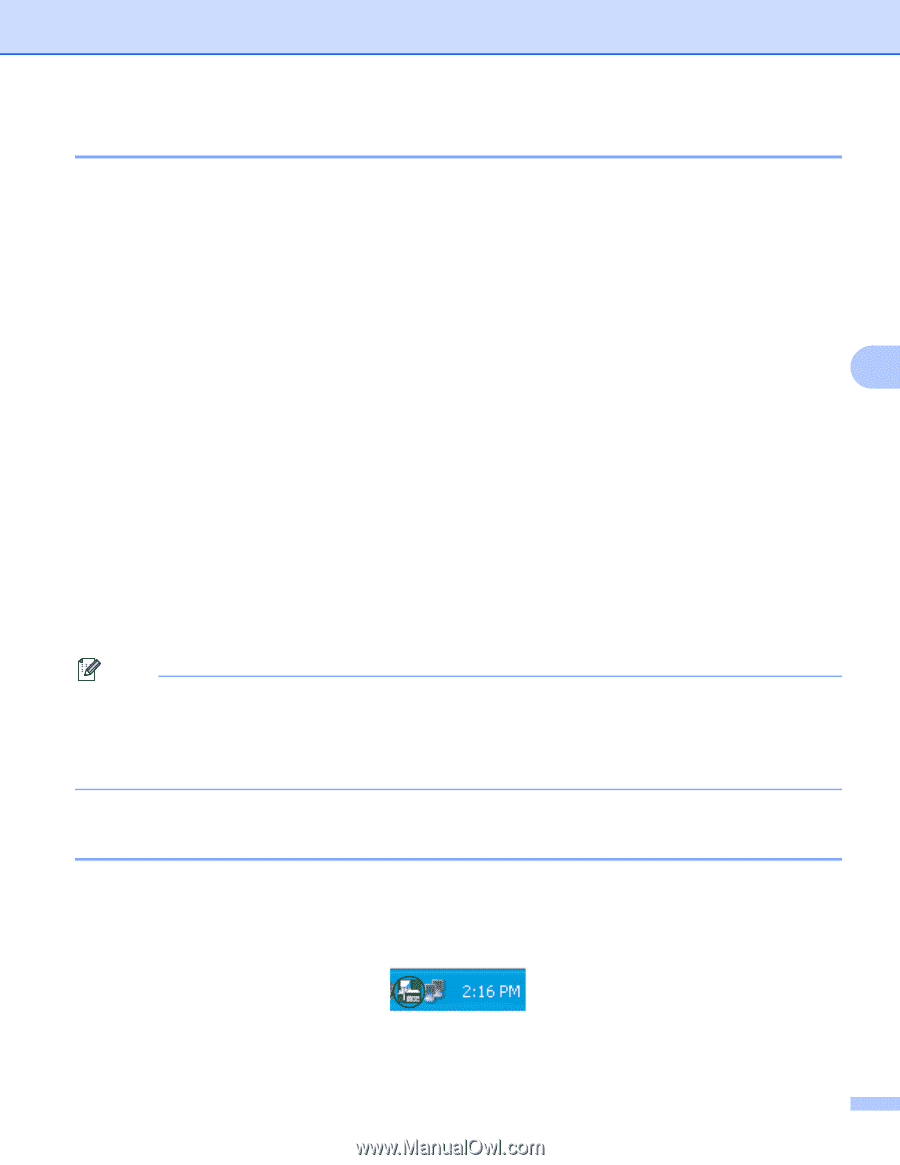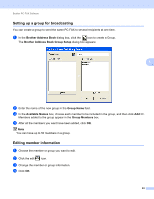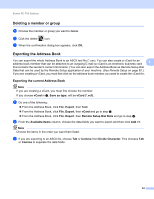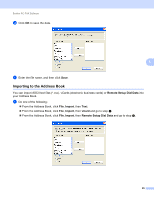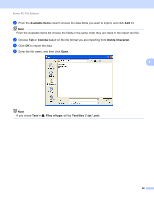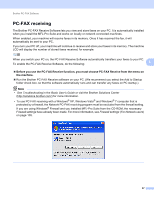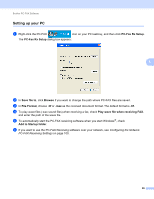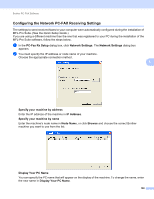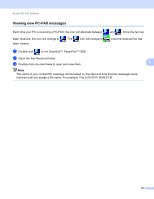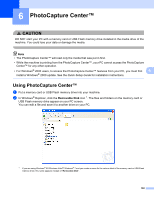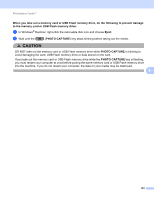Brother International MFC-J6510DW Software Users Manual - English - Page 105
Enabling the PC-FAX Receiving software on your machine, Stop/Exit, Start, All Programs, Brother
 |
UPC - 012502626626
View all Brother International MFC-J6510DW manuals
Add to My Manuals
Save this manual to your list of manuals |
Page 105 highlights
Brother PC-FAX Software Enabling the PC-FAX Receiving software on your machine 5 You can optionally enable the Backup Print option. When enabled, the machine will print a copy of the fax before the fax is sent to the PC or the PC is switched off. a Press Menu. b Press a or b to choose Fax. Press OK. c Press a or b to choose Setup Receive. Press OK. d Press a or b to choose Memory Receive. 5 Press OK. e Press a or b to choose PC Fax Receive. Press OK. f Confirm the message. Press OK. g Press a or b to choose or your PC name if connected on a network. Press OK. h Press a or b to choose Backup Print:On or Backup Print:Off. Press OK. i Press Stop/Exit. Note If you select Backup Print:On, the machine will print the fax, so you will have a copy if there is a power failure before it is sent to the PC. The fax messages are automatically erased from your machine's memory when they have been successfully printed and sent to your PC. When you select Backup Print:Off your fax messages are automatically erased from your machine's memory when they have been successfully sent to your PC. Running the PC-FAX Receiving software on your PC 5 Click Start, All Programs, Brother, MFC-XXXX, PC-FAX Receiving and Receive. The PC-Fax Receiving dialog box appears. Confirm the message and click OK. The PC-FAX icon appears in your PC tasktray. 98