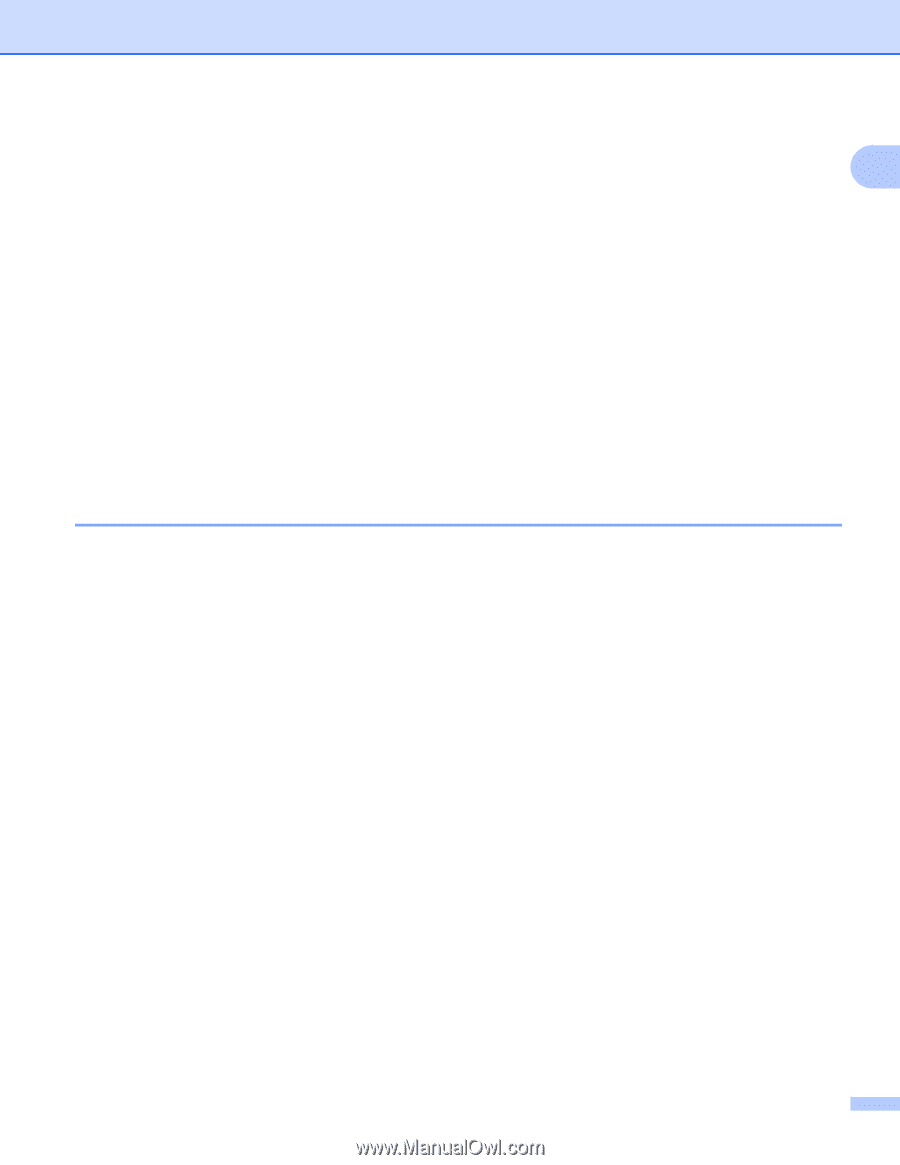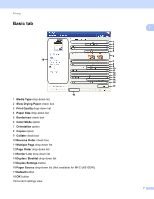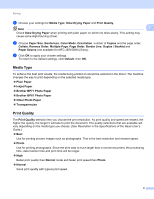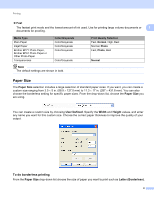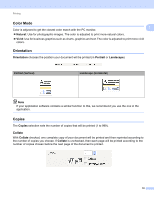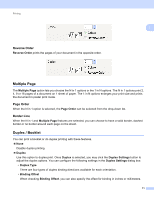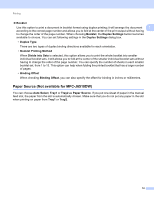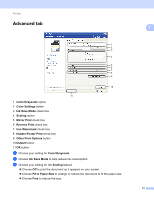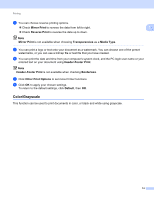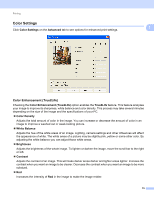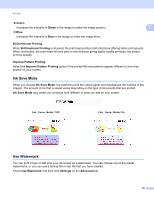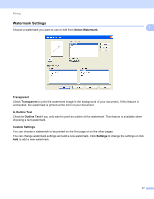Brother International MFC-J6510DW Software Users Manual - English - Page 19
Paper Source (Not available for MFC-J6510DW), Booklet, Duplex Settings, Duplex Type - manual
 |
UPC - 012502626626
View all Brother International MFC-J6510DW manuals
Add to My Manuals
Save this manual to your list of manuals |
Page 19 highlights
Printing Booklet Use this option to print a document in booklet format using duplex printing; it will arrange the document 1 according to the correct page number and allows you to fold at the center of the print output without having to change the order of the page number. When choosing Booklet, the Duplex Settings button becomes available to choose. You can set following settings in the Duplex Settings dialog box. • Duplex Type There are two types of duplex binding directions available for each orientation. • Booklet Printing Method When Divide into Sets is selected, this option allows you to print the whole booklet into smaller individual booklet sets, it still allows you to fold at the center of the smaller individual booklet sets without having to change the order of the page number. You can specify the number of sheets in each smaller booklet set, from 1 to 15. This option can help when folding the printed booklet that has a large number of pages. • Binding Offset When checking Binding Offset, you can also specify the offset for binding in inches or millimeters. Paper Source (Not available for MFC-J6510DW) 1 You can choose Auto Select, Tray1 or Tray2 as Paper Source. If you put one sheet of paper in the manual feed slot, the paper from the slot is automatically chosen. Make sure that you do not put any paper in the slot when printing on paper from Tray1 or Tray2. 12