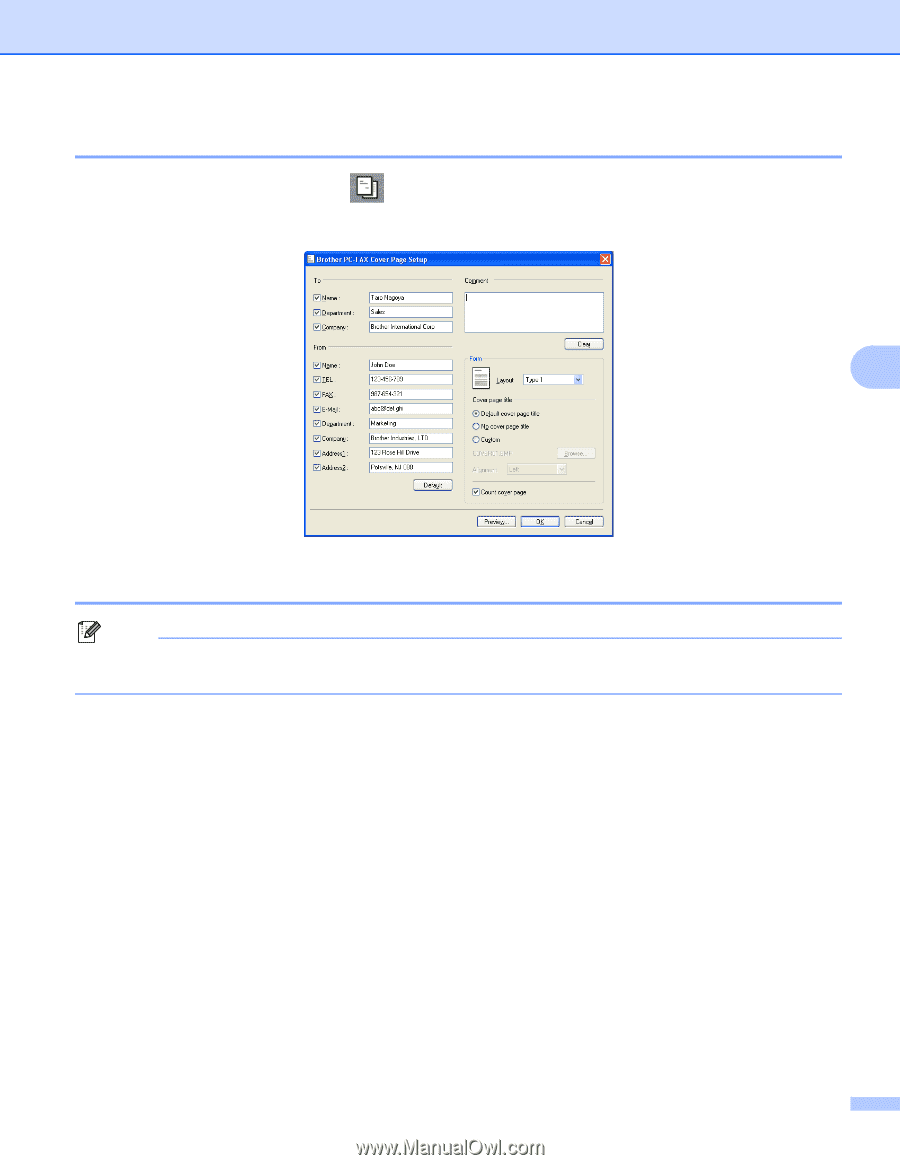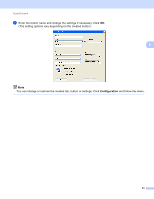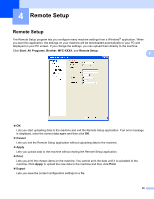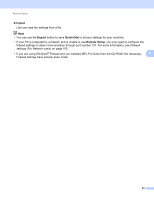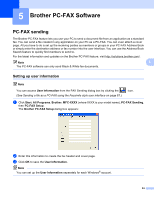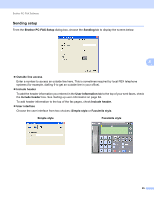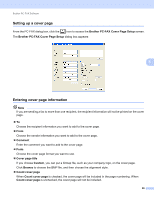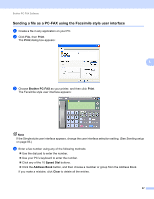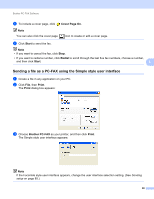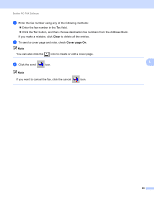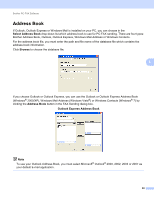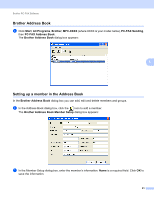Brother International MFC-J6510DW Software Users Manual - English - Page 93
Setting up a cover Entering cover information, Brother PC-FAX Cover Setup, Comment
 |
UPC - 012502626626
View all Brother International MFC-J6510DW manuals
Add to My Manuals
Save this manual to your list of manuals |
Page 93 highlights
Brother PC-FAX Software Setting up a cover page 5 From the PC-FAX dialog box, click the icon to access the Brother PC-FAX Cover Page Setup screen. The Brother PC-FAX Cover Page Setup dialog box appears: 5 Entering cover page information 5 Note If you are sending a fax to more than one recipient, the recipient information will not be printed on the cover page. To Choose the recipient information you want to add to the cover page. From Choose the sender information you want to add to the cover page. Comment Enter the comment you want to add to the cover page. Form Choose the cover page format you want to use. Cover page title If you choose Custom, you can put a bitmap file, such as your company logo, on the cover page. Click Browse to choose the BMP file, and then choose the alignment style. Count cover page When Count cover page is checked, the cover page will be included in the page numbering. When Count cover page is unchecked, the cover page will not be included. 86