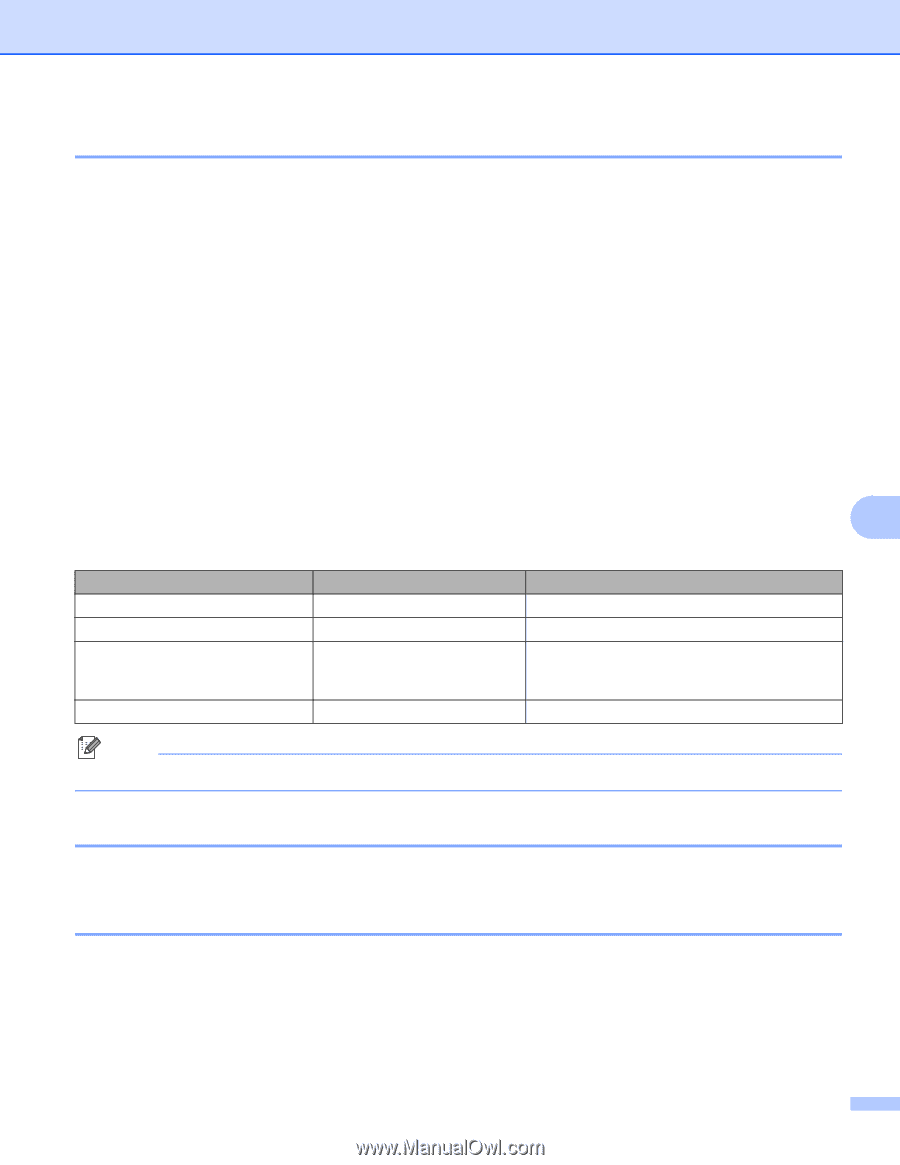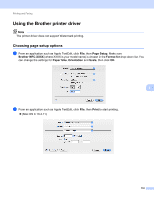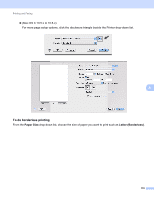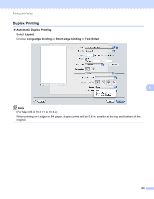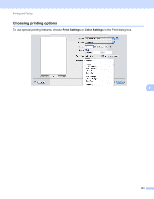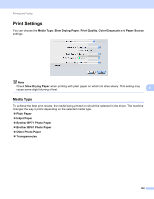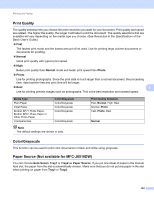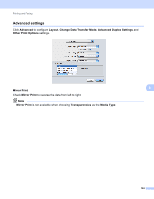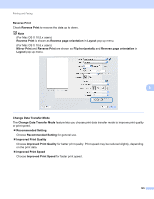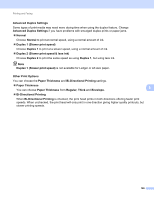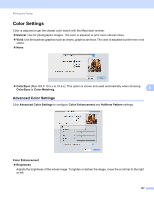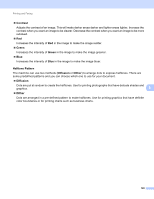Brother International MFC-J6510DW Software Users Manual - English - Page 130
Print Quality, Color/Grayscale, Paper Source (Not available for MFC-J6510DW), Normal, Photo - user guide manual
 |
UPC - 012502626626
View all Brother International MFC-J6510DW manuals
Add to My Manuals
Save this manual to your list of manuals |
Page 130 highlights
Printing and Faxing Print Quality 8 The quality selection lets you choose the print resolution you want for your document. Print quality and speed are related. The higher the quality, the longer it will take to print the document. The quality selections that are available will vary depending on the media type you choose. (See Resolution in the Specifications of the Basic User's Guide.) Fast The fastest print mode and the lowest amount of ink used. Use for printing large volume documents or documents for proofing. Normal Good print quality with typical print speed. High Better print quality than Normal mode and faster print speed than Photo. Photo Use for printing photographs. Since the print data is much larger than a normal document, the processing time, data transfer time and print time will be longer. Best 8 Use for printing precise images such as photographs. This is the best resolution and slowest speed. Media Type Plain Paper Inkjet Paper Brother BP71 Photo Paper, Brother BP61 Photo Paper or Other Photo Paper Transparencies Color/Grayscale Color/Grayscale Color/Grayscale Color/Grayscale Color/Grayscale Note The default settings are shown in bold. Print Quality Selection Fast, Normal, High, Best Normal, Photo Fast, Photo, Best Normal Color/Grayscale 8 This function can be used to print color documents in black and white using grayscale. Paper Source (Not available for MFC-J6510DW) 8 You can choose Auto Select, Tray1 or Tray2 as Paper Source. If you put one sheet of paper in the manual feed slot, the paper from the slot is automatically chosen. Make sure that you do not put any paper in the slot when printing on paper from Tray1 or Tray2. 123