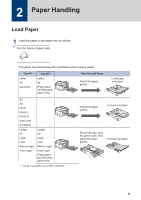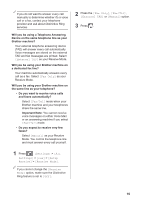Brother International MFC-J6945DW Reference Guide - Page 13
Print a PDF File Directly from a USB Flash Drive
 |
View all Brother International MFC-J6945DW manuals
Add to My Manuals
Save this manual to your list of manuals |
Page 13 highlights
Print a PDF File Directly from a USB Flash Drive Related Models: MFC-J6945DW You can print a PDF file directly from a USB flash drive. PDF files that are 2 GB or more cannot be printed. 7 Press [Black Start] or [Color Start]. 1 Put a USB flash drive in the USB slot. 3 Print 2 Press [PDF Print]. 3 Swipe up or down or press a or b to display the PDF file you want to print, and then press it. 4 Press to display the keyboard on the touchscreen, and then enter the number of copies using the touchscreen keyboard. Press [OK]. You can also press [-] or [+] on the touchscreen, or use the dial pad numbers. 5 Read and confirm the displayed list of options. 6 To change the print settings, press [Print Settings]. When finished, press [OK]. 11

Print a PDF File Directly
from a USB Flash Drive
Related Models:
MFC-J6945DW
You can print a PDF file directly from a USB
flash drive.
PDF files that are 2 GB or more cannot
be printed.
1
Put a USB flash drive in the USB slot.
2
Press
[PDF Print]
.
3
Swipe up or down or press
a
or
b
to
display the PDF file you want to print,
and then press it.
4
Press
to display the keyboard on
the touchscreen, and then enter the
number of copies using the touchscreen
keyboard. Press
[OK]
.
You can also press
[-]
or
[+]
on the
touchscreen, or use the dial pad
numbers.
5
Read and confirm the displayed list of
options.
6
To change the print settings, press
[Print Settings]
.
When finished, press
[OK]
.
7
Press
[Black Start]
or
[Color
Start]
.
3
Print
11