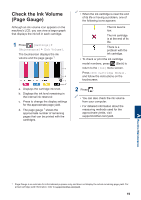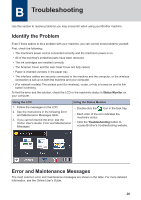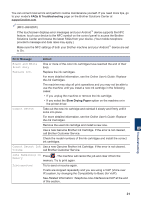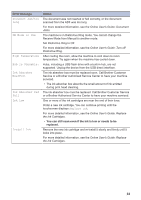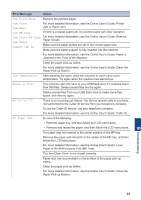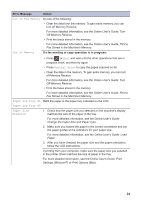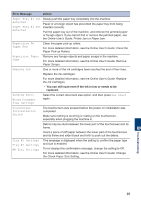Brother International MFC-J6945DW Reference Guide - Page 26
Out of Fax Memory, Partial Print, Paper Low Tray #1, Paper Size, Mismatch, Error Message, Action
 |
View all Brother International MFC-J6945DW manuals
Add to My Manuals
Save this manual to your list of manuals |
Page 26 highlights
Error Message Action Out of Fax Memory Do one of the following: • Clear the data from the memory. To gain extra memory, you can turn off Memory Receive. For more detailed information, see the Online User's Guide: Turn Off Memory Receive. • Print the faxes stored in the memory. For more detailed information, see the Online User's Guide: Print a Fax Stored in the Machine's Memory. Out of Memory If a fax-sending or copy operation is in progress: • Press or Quit and wait until the other operations that are in progress finish, and then try again. • Press Partial Print to copy the pages scanned so far. • Clear the data in the memory. To gain extra memory, you can turn off Memory Receive. For more detailed information, see the Online User's Guide: Turn Off Memory Receive. • Print the faxes stored in the memory. For more detailed information, see the Online User's Guide: Print a Fax Stored in the Machine's Memory. Paper Low Tray #1 Refill the paper in the paper tray indicated on the LCD. Paper Low Tray #2 Paper Size Mismatch 1. Check that the paper size you selected on the machine's display matches the size of the paper in the tray. For more detailed information, see the Online User's Guide: Change the Paper Size and Paper Type. 2. Make sure you loaded the paper in the correct orientation and set the paper guides at the indicators for your paper size. For more detailed information, see the Online User's Guide: Load Paper. 3. After you have checked the paper size and the paper orientation, follow the LCD instructions. If printing from your computer, make sure the paper size you selected in the printer driver matches the size of paper in the tray. For more detailed information, see the Online User's Guide: Print Settings (Windows®) or Print Options (Mac). 24