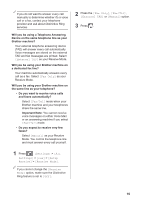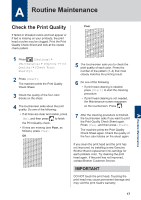Brother International MFC-J6945DW Reference Guide - Page 14
Copy, Copy a Document, Other Copy Options
 |
View all Brother International MFC-J6945DW manuals
Add to My Manuals
Save this manual to your list of manuals |
Page 14 highlights
4 Copy Copy a Document 1 Make sure you have loaded the correct size paper in the paper tray. 2 Load your document. 3 Press [Copy]. The touchscreen displays: After you have finished selecting new options, you can save them by pressing the [Save as Shortcut] button. 5 Press [Black Start] or [Color Start]. To stop copying, press . Other Copy Options You can use various copy features by changing copy settings. Press the [Options] button. Enlarge or Reduce Copied Images 4 Change the copy settings, if needed. When you load paper other than Letter size Plain Paper, you must change the [Paper Size] and [Paper Type] settings by pressing [Options]. • (No. of Copies) Press to display the keyboard on the touchscreen, and then enter the number of copies using the touchscreen keyboard. Press [OK]. You can also press [-] or [+] on the touchscreen, or use the dial pad numbers. • [Options] Press to change the copy settings for the next copy only. When finished, press [OK]. 2-sided Copy 1 1 2 2 For more detailed information, see the Online User's Guide: Copy. 12