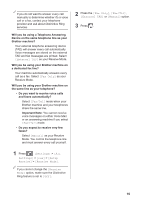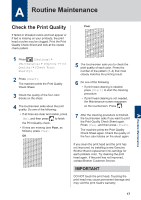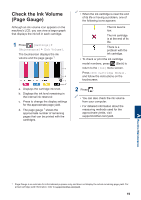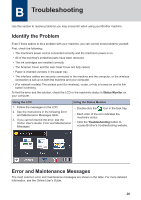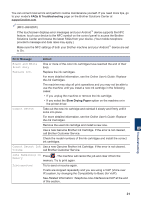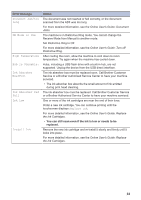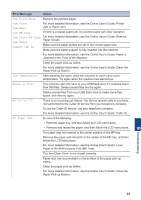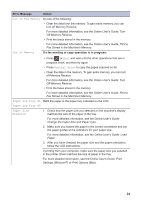Brother International MFC-J6945DW Reference Guide - Page 21
Check the Ink Volume ( Gauge
 |
View all Brother International MFC-J6945DW manuals
Add to My Manuals
Save this manual to your list of manuals |
Page 21 highlights
Check the Ink Volume (Page Gauge) Although an ink volume icon appears on the machine's LCD, you can view a larger graph that displays the ink left in each cartridge. 1 Press [Settings] > [Maintenance] > [Ink Volume]. The touchscreen displays the ink volume and the page gauge 1. a b c d a. Displays the cartridge ink level. b. Displays the ink level remaining in the internal ink reservoir. c. Press to change the display settings for the approximate page yield. d. The page gauge 1 shows the approximate number of remaining pages that can be printed with the cartridges. • When the ink cartridge is near the end of its life or having a problem, one of the following icons appears: The ink level is low. The ink cartridge is at the end of its life. There is a problem with the ink cartridge. • To check or print the ink cartridge model numbers, press (Back) to return to the [Ink] menu screen. Press [Ink Cartridge Model], and follow the instructions on the touchscreen. 2 Press . • You can also check the ink volume from your computer. • For detailed information about the measuring methods used for the approximate yields, visit support.brother.com/yield. A Routine Maintenance 1 Page Gauge is an estimate for informational purposes only and does not display the actual remaining page yield. For actual cartridge yield information, refer to support.brother.com/yield. 19