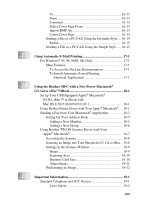Brother International MFC6800 Users Manual - English - Page 19
Using Automatic E-Mail Printing, Using the Brother MFC with a New Power Macintosh, G3, G4 or iMac - mfc drivers
 |
UPC - 012502603818
View all Brother International MFC6800 manuals
Add to My Manuals
Save this manual to your list of manuals |
Page 19 highlights
To 16-13 From 16-13 Comment 16-13 Select Cover Page Form 16-13 Import BMP file 16-13 Count Cover Page 16-13 Sending a File as a PC-FAX Using the Facsimile Style .... 16-14 Redial 16-15 Sending a File as a PC-FAX Using the Simple Style...... 16-15 17 Using Automatic E-Mail Printing 17-1 For Windows® 95, 98, 98SE, Me Only 17-1 Main Features 17-1 To Access the On-Line Documentation 17-1 To Install Automatic E-mail Printing (Optional Application 17-1 18 Using the Brother MFC with a New Power Macintosh® G3, G4 or iMac™/iBook 18-1 Set up Your USB Equipped Apple® Macintosh® G3,G4, iMac™ or iBook with Mac OS 8.5/8.51/8.6/9.0/9.0.4/9.1 18-1 Using Brother Printer Driver with Your Apple® Macintosh®..... 18-1 Sending a Fax from Your Macintosh® Application 18-3 Setting Up Your Address Book 18-5 Adding a New Member 18-5 Adding a New Group 18-6 Using Brother TWAIN Scanner Driver with Your Apple® Macintosh 18-7 Accessing the Scanner 18-8 Scanning an Image into Your Macintosh G3, G4 or iMac... 18-8 Settings in the Scanner Window 18-9 Image 18-9 Scanning Area 18-10 Business Card Size 18-10 Adjust Image 18-11 PreScanning an Image 18-12 19 Important Information 19-1 Standard Telephone and FCC Notices 19-1 Laser Safety 19-2 xvii