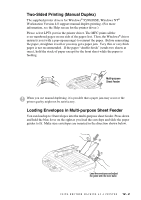Brother International MFC6800 Users Manual - English - Page 98
Using Brother Machine as a Printer, Special Printing Features, Windows® Printing, Bi-directional - mfc windows 7 driver
 |
UPC - 012502603818
View all Brother International MFC6800 manuals
Add to My Manuals
Save this manual to your list of manuals |
Page 98 highlights
12 Using Brother Machine as a 12 Printer Special Printing Features Windows® Printing The dedicated printer driver and TrueType™ compatible fonts for Microsoft® Windows® 95/98 and Windows NT® Workstation Version 4.0 are available on the CD-ROM supplied with your machine. You can install them easily into your Windows® system using our installer program. The driver supports our unique compression mode to enhance printing speed in Windows® applications; it allows you to set various printer settings, including economy printing mode and custom paper size. Bi-directional Parallel Interface The Brother machine's parallel interface enables it to send memory and printer setup information to the computer. Printing from Your PC Multi-purpose Sheet Feeder The MFC's multi-purpose sheet feeder can feed plain paper, envelopes, and organizer paper. When the MFC receives data from your computer, it begins the print process by loading paper from the multi-purpose sheet feeder. I Select the print command from your PC. Your PC sends a print command and data to the MFC. If there are more pages, the MFC begins to print the next page automatically. You may select the paper source, paper size, and orientation in your application software. If your application software does not support your custom paper size, select the next larger paper size. Then adjust the print area by changing the left and right margins in your application software. (See Acceptable Paper, page 2-7.) 12 - 1 U S I N G B R O T H E R M A C H I N E A S A P R I N T E R