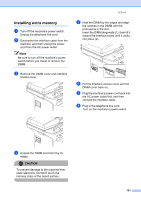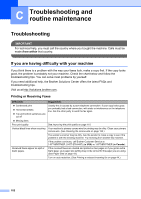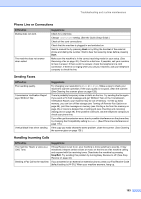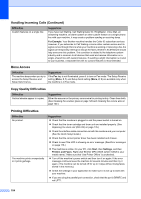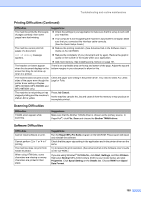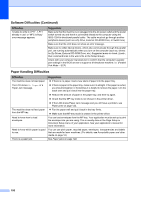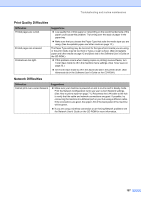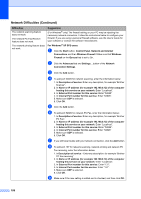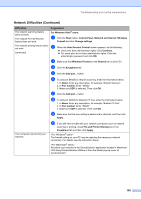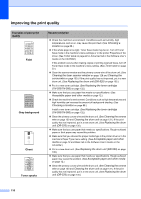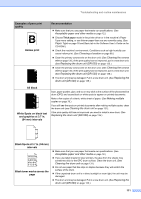Brother International MFC8860DN Users Manual - English - Page 120
Paper Handling Difficulties, Software Difficulties Continued, Difficulties, Suggestions - mfc printer driver
 |
UPC - 012502615095
View all Brother International MFC8860DN manuals
Add to My Manuals
Save this manual to your list of manuals |
Page 120 highlights
Software Difficulties (Continued) Difficulties 'Unable to write to LPT1', 'LPT1 already in use' or 'MFC is Busy' error message appears. Suggestions Make sure that the machine is on (plugged into the AC power outlet and the power switch turned on) and that it is connected directly to the computer using the IEEE-1284 bi-directional parallel cable. The cable must not go through another peripheral device (such as a Zip Drive, External CD-ROM Drive, or Switch box). Make sure that the LCD does not show an error message. Make sure no other device drivers, which also communicate through the parallel port, are running automatically when you turn on the computer (such as, drivers for Zip Drives, External CD-ROM Drive, etc.) Suggested areas to check: (Load=, Run=command lines in the win.ini file or the Setup Group) Check with your computer manufacturer to confirm that the computer's parallel port settings in the BIOS are set to support a bi-directional machine; i.e. (Parallel Port Mode - ECP) Paper Handling Difficulties Difficulties The machine does not load paper. The LCD shows No Paper or a Paper Jam message. The machine does not feed paper from the MP tray. Need to know how to load envelopes. Need to know which paper is good to use. There is a paper jam. Suggestions „ If there is no paper, load a new stack of paper into the paper tray. „ If there is paper in the paper tray, make sure it is straight. If the paper is curled, you should straighten it. Sometimes it is helpful to remove the paper, turn the stack over and put it back into the paper tray. „ Reduce the amount of paper in the paper tray, and then try again. „ Check that the MP tray mode is not chosen in the printer driver. „ If the LCD shows Paper Jam message and you still have a problem, see Paper jams on page 122. „ Fan the paper well and put it back in the tray firmly. „ Make sure that MP tray mode is chosen in the printer driver. You can load envelopes from the MP tray. Your application must be set up to print the envelope size you are using. This is usually done in the Page Setup or Document Setup menu of your application. See your application's manual for more information. You can use plain paper, recycled paper, envelopes, transparencies and labels that are made for laser machines. (For details, see Acceptable paper and other media on page 12.) See Paper jams on page 122. 106