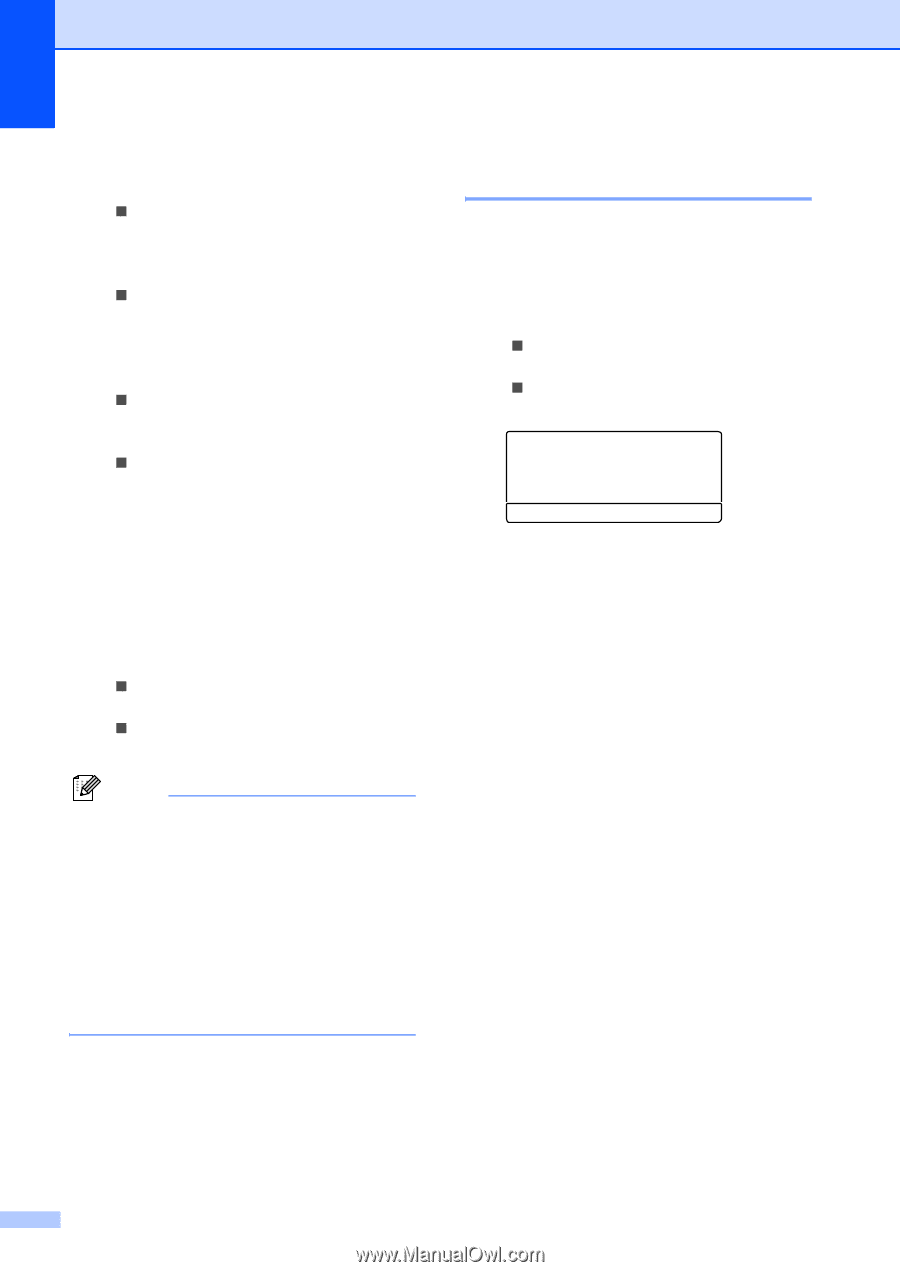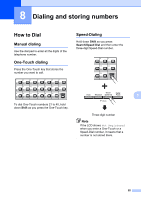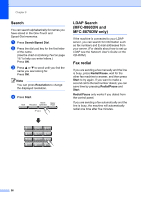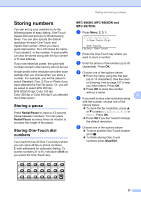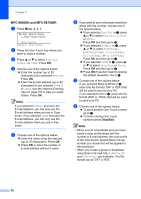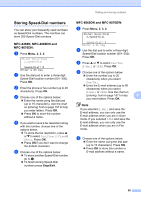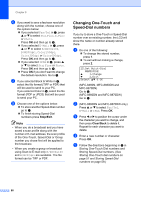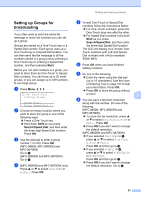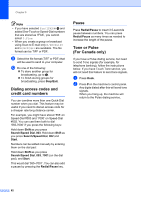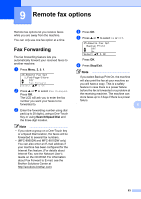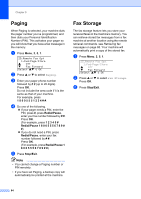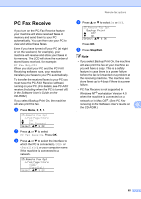Brother International MFC8860DN Users Manual - English - Page 74
Changing One-Touch and Speed-Dial numbers, Stop/Exit, Clear/Back
 |
UPC - 012502615095
View all Brother International MFC8860DN manuals
Add to My Manuals
Save this manual to your list of manuals |
Page 74 highlights
Chapter 8 f If you want to save a fax/scan resolution along with the number, choose one of the options below: „ If you selected Fax/Tel in c, press a or b to select Std, Fine, S.Fine or Photo. Press OK and then go to h. „ If you selected E-Mail in c, press a or b to select B/W200x100, B/W200dpi, Color150dpi, Color300dpi or Color600dpi. Press OK and then go to g. „ If you selected IFAX in c, press a or b to select Std, Fine or Photo. Press OK and then go to h. „ Press OK if you don't want to change the default resolution. Go to h. g If you selected Black & White in f, select the file format (TIFF or PDF) that will be used to send to your PC. If you selected Color in f, select the file format (PDF or JPEG) that will be used to send your PC. h Choose one of the options below: „ To store another Speed-Dial number go to b. „ To finish storing Speed-Dial numbers press Stop/Exit. Note • When you do a broadcast and you have saved a scan profile along with the number or E-mail address, the scan profile of the One-Touch, Speed-Dial or Group number you chose first will be applied to the broadcast. • When you create a group or broadcast using Scan to E-mail only B/W200x100 and B/W200dpi are available. The file format can be TIFF or PDF. Changing One-Touch and Speed-Dial numbers 8 If you try to store a One-Touch or Speed-Dial number over an existing number, the LCD will show the name or number already stored there. a Do one of the following: „ To change the stored number, press 1. „ To exit without making a change, press 2. 23.Set Quick-Dial #005:MIKE a 1.Change b 2.Exit Select ab & OK (MFC-8460N, MFC-8660DN and MFC-8670DN) Go to c. (MFC-8860DN and MFC-8870DW) Go to b. b (MFC-8860DN and MFC-8870DW only) Press a or b to select Fax/Tel, E-Mail or IFAX. Press OK. c Press d or c to position the cursor under the character you want to change, and then press Clear/Back to delete it. Repeat for each character you want to delete. d Enter a new number or character. Press OK. e Follow the directions beginning in c in Storing One-Touch Dial numbers and Storing Speed-Dial numbers. (See Storing One-Touch dial numbers on page 57 and Storing Speed-Dial numbers on page 59.) 60