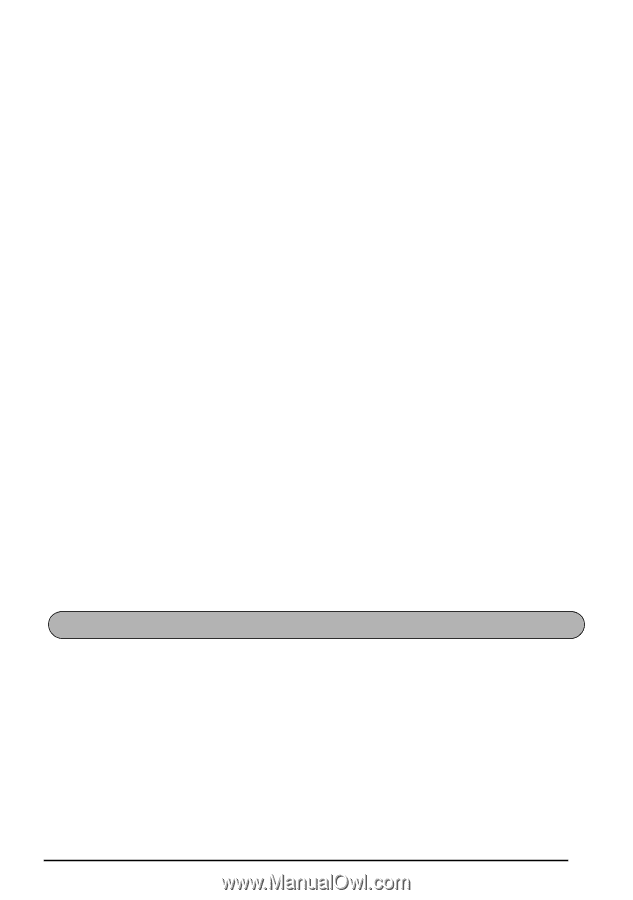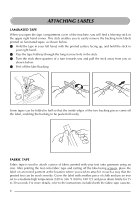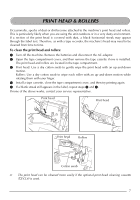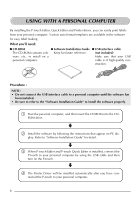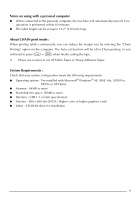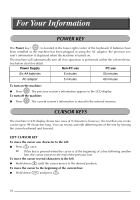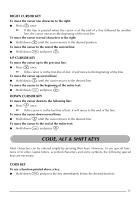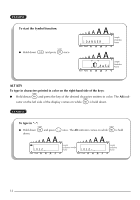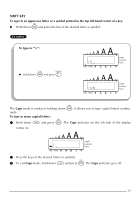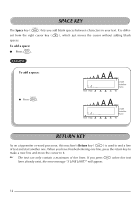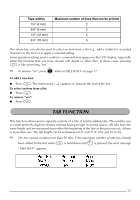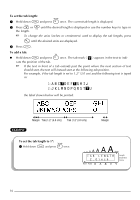Brother International PT 1950 Users Manual - English and Spanish - Page 19
Code, Alt & Shift Keys
 |
UPC - 012502610410
View all Brother International PT 1950 manuals
Add to My Manuals
Save this manual to your list of manuals |
Page 19 highlights
RIGHT CURSOR KEY To move the cursor one character to the right: Press w once. If this key is pressed when the cursor is at the end of a line followed by another line, the cursor moves to the beginning of the next line. To move the cursor several characters to the right: Hold down w until the cursor moves to the desired position. To move the cursor to the end of the current line: Hold down c and press w. UP CURSOR KEY To move the cursor up to the previous line: Press h once. If the cursor is in the first line of text, it will move to the beginning of the line. To move the cursor up several lines: Hold down h until the cursor moves to the desired line. To move the cursor to the beginning of the entire text: Hold down c and press h. DOWN CURSOR KEY To move the cursor down to the following line: Press e once. If the cursor is in the last line of text, it will move to the end of the line. To move the cursor down several lines: Hold down e until the cursor moves to the desired line. To move the cursor to the end of the entire text: Hold down c and press e. CODE, ALT & SHIFT KEYS Most characters can be entered simply by pressing their keys. However, to use special functions or to enter capital letters, accented characters and some symbols, the following special keys are necessary. CODE KEY To use a function printed above a key: Hold down c and press the key immediately below the desired function. 11