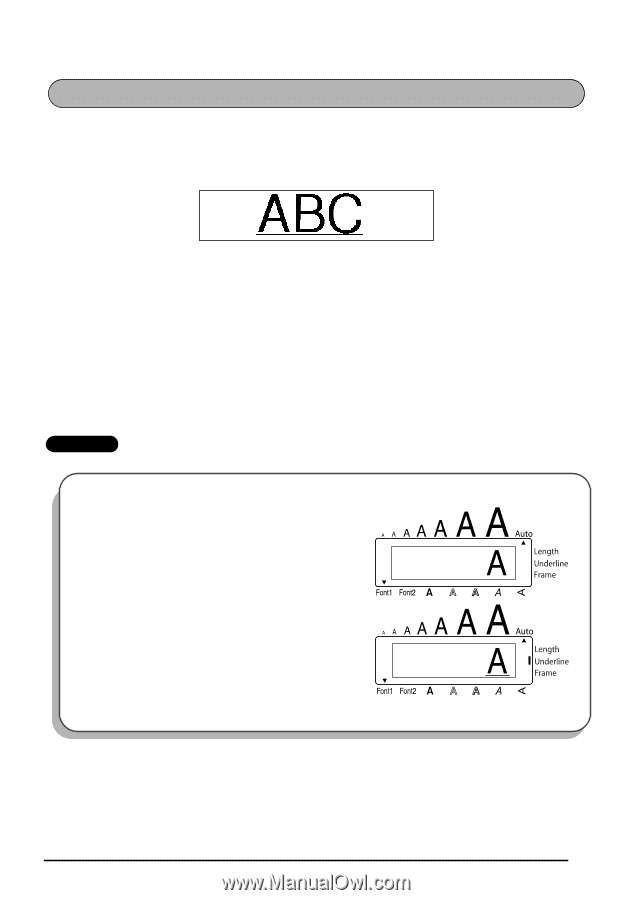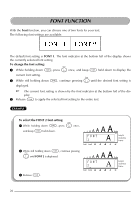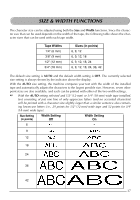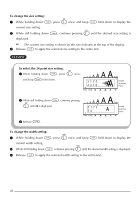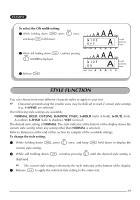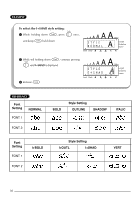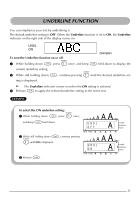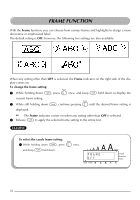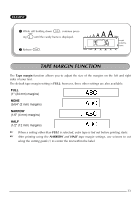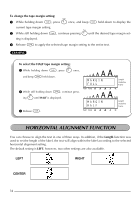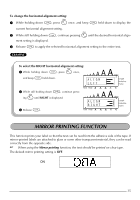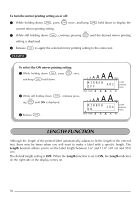Brother International PT 1950 Users Manual - English and Spanish - Page 39
Underline Function
 |
UPC - 012502610410
View all Brother International PT 1950 manuals
Add to My Manuals
Save this manual to your list of manuals |
Page 39 highlights
UNDERLINE FUNCTION You can emphasize your text by underlining it. The default underline setting is OFF. When the Underline function is set to ON, the Underline indicator on the right side of the display comes on. UNDL ON To turn the Underline function on or off: (Sample) 1 While holding down c, press 5 once, and keep c held down to display the current underline setting. 2 While still holding down c, continue pressing 5 until the desired underline setting is displayed. The Underline indicator comes on when the ON setting is selected. 3 Release c to apply the selected underline setting to the entire text. EXAMPLE To select the ON underline setting: 1 While holding down c, press 5 once, and keep c held down. 2 While still holding down c, continue pressing 5 until ON is displayed. 3 Release c. UNDL OFF UNDL ON 31