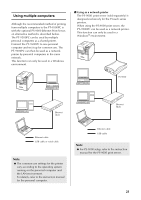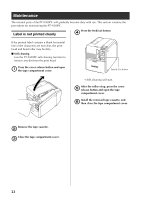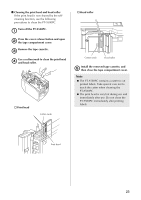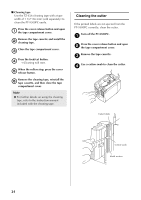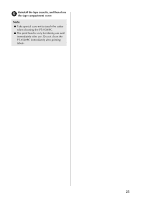Brother International PT-9500PC User Guide - Page 21
Changing the P-touch settings
 |
UPC - 012502607267
View all Brother International PT-9500PC manuals
Add to My Manuals
Save this manual to your list of manuals |
Page 21 highlights
Changing the P-touch settings This section contains the procedures to change the PT-9500PC settings and an explanation for doing so in a LAN environment. Changing the USB ID mode Change the USB ID switch on the back of 3 the PT-9500PC. When multiple PT-9500PCs are used, the USB ID mode can be changed to recognize and use each PT-9500PC individually or to recognize all of the PT-9500PCs as a single printer. † Recognizing the PT-9500PCs individually If the ID mode (see back of machine) is set to "1," install a separate printer driver for each PT-9500PC. Each PT-9500PC will then be recognized as a different printer by the personal computer. † Recognizing the PT-9500PCs as a single printer. If the ID mode is set to "2," install the printer driver one time only and then multiple PT-9500PCs can be used as the same printer. Even if you connect a different PT-9500PC to the personal computer, the PT-9500PC can be used without any additional setup. Note ● The USB ID switch is usually set to "2." Connect the USB interface cable to the 4 PT-9500PC and the personal computer. Turn on the PT-9500PC, and then turn on 5 the personal computer. Turn off the PT-9500PC and the personal 1 computer. Remove the USB interface cable from 2 both the PT-9500PC and the personal computer. 20