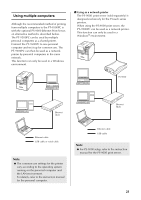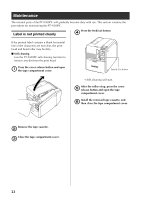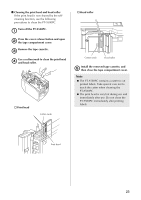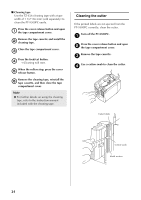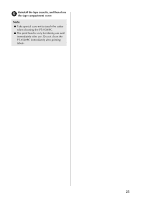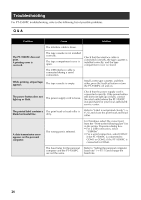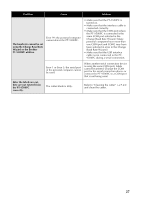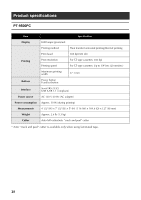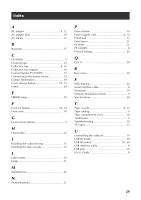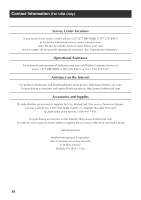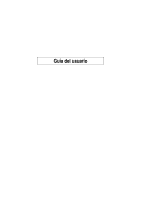Brother International PT-9500PC User Guide - Page 27
Troubleshooting
 |
UPC - 012502607267
View all Brother International PT-9500PC manuals
Add to My Manuals
Save this manual to your list of manuals |
Page 27 highlights
Troubleshooting For PT-9500PC troubleshooting, refer to the following list of possible problems. Q & A Problem Cause Solution The interface cable is loose. The PT-9500PC does not print. A printing error is received. The tape cassette is not installed correctly. The tape compartment cover is open. Check that the interface cable is connected correctly, the tape cassette is installed correctly, and the tape compartment cover is closed. The USB interface cable is connected during a serial connection. While printing, striped tape appears. The tape cassette is empty. Install a new tape cassette, and then either press the feed/cut button or turn the PT-9500PC off and on. The power button does not light up or flash. The power supply cord is loose. Check that the power supply cord is connected correctly. If the power button still does not light up or flash, contact the retail outlet where the PT-9500PC was purchased or your local authorized service center. The printed label contains a The print head or head roller is blank horizontal line. dirty. Refer to "Label is not printed clearly" (→ P.22) and clean the print head and head roller. A data transmission error appears on the personal computer. The wrong port is selected. For Windows, select the correct port from the "Print to the following port" list in the printer Properties dialog box. • For a USB connection, select "USB00n". • For a serial connection, select COM1: if the PT-9500PC is connected to COM1 or COM2: if the PT-9500PC is connected to COM2. The baud rates for the personal computer and the PT-9500PC are not the same. Refer to "Setting the personal computer baud rate" (→ P.17) and change the baud rate. 26