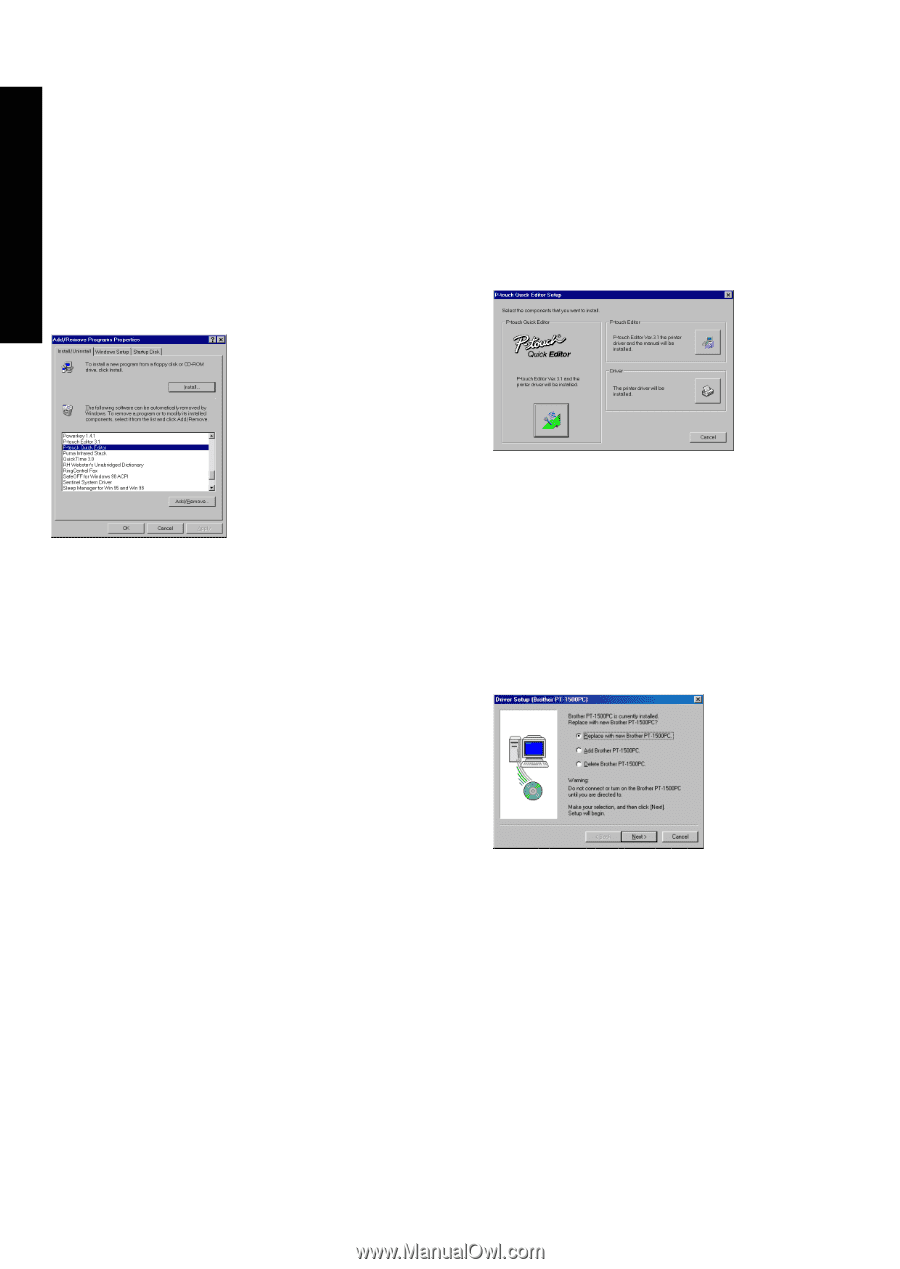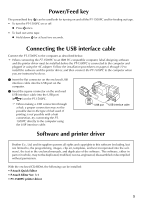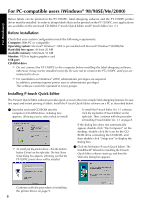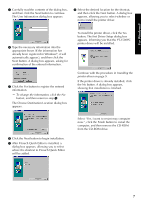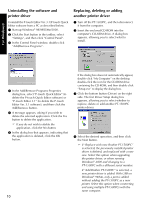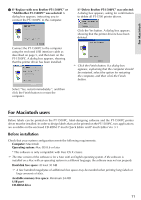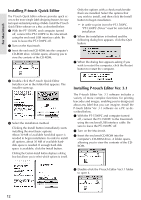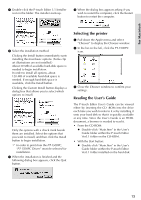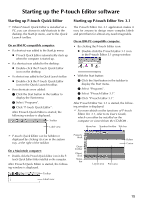Brother International PT1500PC Quick Setup Guide - Spanish - Page 12
Uninstalling the software and printer driver, Replacing, deleting or adding another printer driver - pt 1500pc printer
 |
UPC - 012502600459
View all Brother International PT1500PC manuals
Add to My Manuals
Save this manual to your list of manuals |
Page 12 highlights
For Windows® Uninstalling the software and printer driver Uninstall the P-touch Editor Ver. 3.1/P-touch Quick Editor software from a PC as described below. 1 Start up Windows® 98/98SE/Me/2000. 2 Click the Start button in the taskbar, select "Settings", and then click "Control Panel". 3 In the Control Panel window, double-click "Add/Remove Programs". Replacing, deleting or adding another printer driver 1 Turn off the PT-1500PC, and then disconnect it from the computer. 2 Insert the enclosed CD-ROM into the computer's CD-ROM drive. A dialog box appears, allowing you to select what to install. 4 In the Add/Remove Programs Properties dialog box, select "P-touch Quick Editor" (to delete the P-touch Quick Editor software) or "P-touch Editor 3.1" (to delete the P-touch Editor Ver. 3.1 software), and then click the Add/Remove button. 5 A message appears, asking if you wish to delete the selected application. Click the Yes button to delete the application. If you do not wish to delete the application, click the No button. 6 In the dialog box that appears, indicating that the application is deleted, click the OK button. 10 If the dialog box does not automatically appear, double-click "My Computer" on the desktop, double-click the icon for the CD-ROM drive containing the CD-ROM, and then double-click "Setup.exe" to display the dialog box. 3 Click the bottom button (Driver) on the right side. The first Driver Setup dialog box appears, allowing you to select whether to replace, delete or add another PT-1500PC printer driver. 4 Select the desired operation, and then click the Next button. If "Replace with new Brother PT-1500PC" is selected, the previously installed printer driver is deleted, and replaced with a new one. Select this option when upgrading the printer driver, or when running Windows® 2000 and changing to a PT-1500PC with a different serial number. If "Add Brother PT-1500PC" is selected, a new printer driver is added. With USB on Windows® 98/Me, only a port is added without adding the PT-1500PC as a new printer. Select this option when connecting and using multiple PT-1500PCs with the same computer.