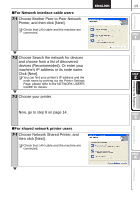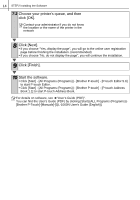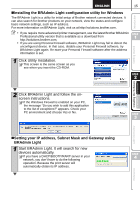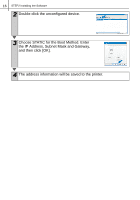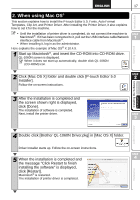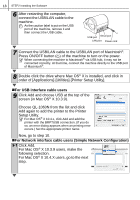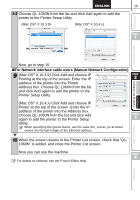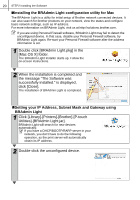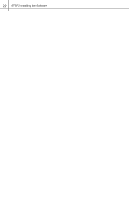Brother International QL-1050N Setup & Operation Guide - English - Page 24
For USB interface cable users, For Network interface cable users Simple Network Configuration
 |
UPC - 012502616764
View all Brother International QL-1050N manuals
Add to My Manuals
Save this manual to your list of manuals |
Page 24 highlights
18 STEP2 Installing the Software 6 After restarting the computer, connect the USB/LAN cable to the machine. As the caution label is put on the USB port of the machine, remove it and then connect the USB cable. USB port Serial port LAN port Power cord 7 Connect the USB/LAN cable to the USB/LAN port of Macintosh®. Press ON/OFF button ( ) of the machine to turn on the power. When connecting the machine to Macintosh® via USB hub, it may not be connected correctly. At that time, connect the machine directly to the USB port of Macintosh®. 8 Double click the drive where Mac OS® X is installed, and click in order of [Applications]-[Utilities]-[Printer Setup Utility]. „For USB interface cable users 9 Click Add and choose USB at the top of the screen (in Mac OS® X 10.3.9). Choose QL-1060N from the list and click Add again to add the printer to the Printer Setup Utility. For Mac OS® X 10.4.x, click Add and add the printer with the BRPTUSB connection. (If you do so, an error dialog appears when an printing error occurs.) Set the appropriate printer name. Now, go to step 10. „For Network interface cable users (Simple Network Configuration) 9-1 Click Add. For Mac OS® X 10.3.9 users, make the following selection. For Mac OS® X 10.4.X users, go to the next step.