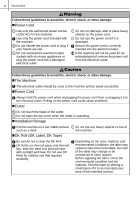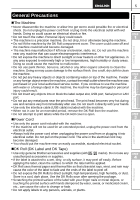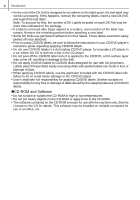STEP
1
STEP
2
STEP
3
For Windows
®
For Macintosh
®
STEP
4
Introduction
Getting started
Reference
Installing the Software
Label Overview
1
Introduction
Introduction •••••••••••••••••••••••••••••••••••••••••••••••••••• 1
Contents ••••••••••••••••••••••••••••••••••••••••••••••••••••••••••••••••••••••••• 1
General Information ••••••••••••••••••••••••••••••••••••••••••••••••••••••••••• 2
Safety Precautions •••••••••••••••••••••••••••••••••••••••••••••••••••••••••••• 3
General Precautions •••••••••••••••••••••••••••••••••••••••••••••••••••••••••••••••••••• 5
Getting started ••••••••••••••••••••••••••••••••••••••••••••••••• 7
1
Unpacking the QL-1060N •••••••••••••••••••••••••••••••••••••••••••••••••••• 7
2
Parts Description••••••••••••••••••••••••••••••••••••••••••••••••••••••••••••••• 8
Main Printing Unit•••••••••••••••••••••••••••••••••••••••••••••••••••••••••••••••••••••••• 8
3
Setting the DK Roll •••••••••••••••••••••••••••••••••••••••••••••••••••••••••••• 8
4
Connecting the Power Supply••••••••••••••••••••••••••••••••••••••••••••••• 9
5
Installing the Label Tray •••••••••••••••••••••••••••••••••••••••••••••••••••••• 10
6
Using Interface Cable ••••••••••••••••••••••••••••••••••••••••••••••••••••••••• 10
Installing the Software •••••••••••••••••••••••••••••••••••••••• 11
Installing the Software •••••••••••••••••••••••••••••••••••••••••••••••••••••••• 11
1. When using Microsoft
®
Windows ••••••••••••••••••••••••••••••••••••••••••••••••• 11
2. When using Mac OS
®
••••••••••••••••••••••••••••••••••••••••••••••••••••••••••••••• 17
Label Overview
••••••••••••••••••••••••••••••••••••••••••••••••• 23
1
Variety of the Labels •••••••••••••••••••••••••••••••••••••••••••••••••••••••••• 23
2
General Procedures•••••••••••••••••••••••••••••••••••••••••••••••••••••••••••24
3
Start P-touch Editor Help••••••••••••••••••••••••••••••••••••••••••••••••••••• 25
For Windows ••••••••••••••••••••••••••••••••••••••••••••••••••••••••••••••••••••••••••••• 25
For Mac•••••••••••••••••••••••••••••••••••••••••••••••••••••••••••••••••••••••••••••••••••• 26
Reference••••••••••••••••••••••••••••••••••••••••••••••••••••••• 27
Main Specifications•••••••••••••••••••••••••••••••••••••••••••••••••••••••••••• 27
Accessories (For USA Only) •••••••••••••••••••••••••••••••••••••••••••••••••••••••••• 28
Contents
STEP
1
STEP
1
STEP
2
STEP
2
STEP
3
STEP
3
STEP
4
STEP
4