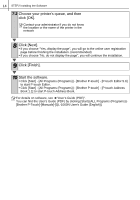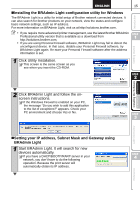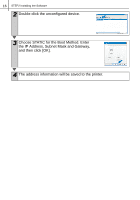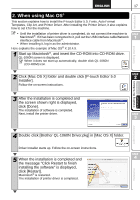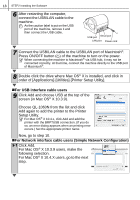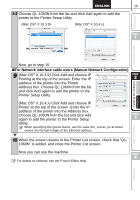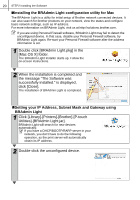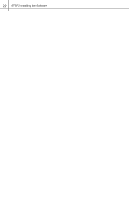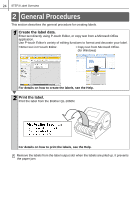Brother International QL-1050N Setup & Operation Guide - English - Page 25
For Network interface cable users Manual Network Configuration, X 10.4.x Click Add and choose IP
 |
UPC - 012502616764
View all Brother International QL-1050N manuals
Add to My Manuals
Save this manual to your list of manuals |
Page 25 highlights
Introduction 19 9-2 Choose QL-1060N from the list and click Add again to add the printer to the Printer Setup Utility. (Mac OS® X 10.3.9) (Mac OS® X 10.4.x) STEP 1 Getting started Installing the Software For Macintosh® For Windows® Now, go to step 10. „For Network interface cable users (Manual Network Configuration) 9 (Mac OS® X 10.3.9) Click Add and choose IP Printing at the top of the screen. Enter the IP STEP 2 address of the printer into the Printer Address box. Choose QL-1060N from the list and click Add again to add the printer to the Printer Setup Utility. (Mac OS® X 10.4.x) Click Add and choose IP Printer at the top of the screen. Enter the IP address of the printer into the Address box. Choose QL-1060N from the list and click Add again to add the printer to the Printer Setup STEP 3 Utility. When specifying the Queue Name, use the value brn_xxxxxx_p1 at where xxxxxx are the last 6 digits of the Ethernet address. Label Overview 10 When the screen returns to the Printer List screen, check that "QL- 1060N" is added, and close the Printer List screen. Now you can use the machine. STEP 4 For details on software, see the P-touch Editor Help. Reference