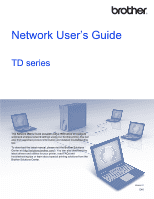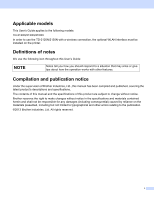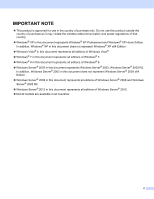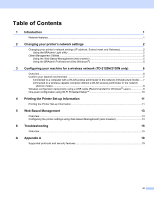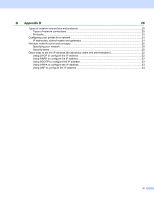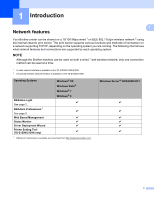Brother International TD-2120N Network Users Guide
Brother International TD-2120N Manual
 |
View all Brother International TD-2120N manuals
Add to My Manuals
Save this manual to your list of manuals |
Brother International TD-2120N manual content summary:
- Brother International TD-2120N | Network Users Guide - Page 1
's Guide TD series This Network User's Guide provides useful information to configure wired and wireless network settings using your Brother printer. You can also find supported protocol information and detailed troubleshooting tips. To download the latest manual, please visit the Brother Solutions - Brother International TD-2120N | Network Users Guide - Page 2
models This User's Guide applies to the following models: TD-2120N/2130N/4100N In order to use the TD-2120N/2130N with a wireless connection, the optional WLAN interface must be installed on the printer. Definitions of notes We use the following icon throughout this User's Guide: NOTE Notes tell - Brother International TD-2120N | Network Users Guide - Page 3
IMPORTANT NOTE This product is approved for use in the country of purchase only. Do not use this product outside the country of purchase as it may violate the wireless telecommunication and power regulations of that country. Windows® XP in this document represents Windows® XP Professional and - Brother International TD-2120N | Network Users Guide - Page 4
Set-up Information 11 Printing the Printer Set-up Information ...11 5 Web Based Management 13 Overview...13 Configuring the printer settings using Web Based Management (web browser 13 6 Troubleshooting 15 Overview...15 A Appendix A 19 Supported protocols and security features 19 iii - Brother International TD-2120N | Network Users Guide - Page 5
B Appendix B 20 Types of network connections and protocols 20 Types of network connections ...20 Protocols...22 Configuring your printer for a network ...24 IP addresses, subnet masks and gateways 24 Wireless network terms and concepts ...26 Specifying your network ...26 Security terms...26 - Brother International TD-2120N | Network Users Guide - Page 6
1 See page 5. Web Based Management Status Monitor Driver Deployment Wizard Printer Setting Tool (TD-2120N/2130N only) Windows® XP Windows Vista® Windows® 7 Windows® 8 r r r r r r 1 BRAdmin Professional is available as a download from http://solutions.brother.com/. Windows Server® 2003/2008/2012 - Brother International TD-2120N | Network Users Guide - Page 7
follow the on-screen instructions. NOTE • You can download the latest Brother BRAdmin Light version from http://solutions.brother.com/. This utility is only available for Windows® users. • If you require more advanced printer management, use the latest Brother BRAdmin Professional utility that is - Brother International TD-2120N | Network Users Guide - Page 8
Changing your printer's network settings Setting the IP address, Subnet Mask and Gateway using BRAdmin Light a Start the BRAdmin Light utility. Windows® (Windows® XP / Windows Vista® / Windows® 7) Click [Start] - [All Programs] - [Brother] - [BRAdmin Light] - [BRAdmin Light]. (Windows® 8) Click [ - Brother International TD-2120N | Network Users Guide - Page 9
Changing your printer's network settings d Choose [STATIC] for the [Boot Method]. Enter the [IP Address], [Subnet Mask] and [Gateway] (if needed) of your print server. Windows® 2 2 e Click [OK]. f With the correctly programmed IP address, you will see the Brother print server in the device list. - Brother International TD-2120N | Network Users Guide - Page 10
network settings Other Management Utilities 2 Your Brother printer can be used with the following management Windows® computer on your Local Area Network (LAN). BRAdmin Professional can also log activity of Brother devices on your network and export the log data in an HTML, CSV, TXT or SQL - Brother International TD-2120N | Network Users Guide - Page 11
TD-2120N/2130N only) 3 NOTE In order to use the printer on a wireless network, the optional WLAN interface is required. Overview 3 3 To connect your machine to your wireless network, you need to follow the steps in the User's Guide document printing, use the Brother printer as close to the WLAN - Brother International TD-2120N | Network Users Guide - Page 12
to the WLAN access point/router with an Ethernet cable 5 Smartphone Installation method 3 The following instructions will detail the methods for installing your Brother printer in a wireless network environment. Choose the method you prefer for your environment. Wireless configuration temporarily - Brother International TD-2120N | Network Users Guide - Page 13
(TD-2120N/2130N only) Connected to a wireless capable computer without a WLAN access point/router in the network (Ad-hoc mode) 3 This type of network does not have a central WLAN access point/router. Each wireless client communicates directly with each other. When the Brother wireless printer - Brother International TD-2120N | Network Users Guide - Page 14
your machine for a wireless network (TD-2120N/2130N only) Wireless configuration temporarily using a USB cable (Recommended for Windows® users) It is recommended that you use a PC wirelessly connected to your network for this method. You can remotely configure the printer from the computer on the - Brother International TD-2120N | Network Users Guide - Page 15
Configuring your machine for a wireless network (TD-2120N/2130N only) One-push configuration using Wi-Fi Protected Setup™ 3 You can use WPS to configure your wireless network settings easily if your WLAN access point/router (A) supports Wi-Fi Protected Setup™ (PBC 1). A 3 1 Push Button Configuration - Brother International TD-2120N | Network Users Guide - Page 16
information Wi-Fi® setting information NOTE • For TD-2120N/2130N users, you can use the utility to set, in advance, which items will be printed. Refer to Printing the printer set-up information in the User's Guide. • The node name appears in the Printer Settings Page. The default node name is - Brother International TD-2120N | Network Users Guide - Page 17
ON/OFF button, and press the Cut button 4 times. All the network settings will be reset. TD-2120N/2130N • To reset network settings and turn APIPA ON a Press and hold the (Power) button to turn the printer off. b Press and hold the (Feed) button and the (Power) button, until the POWER indicator - Brother International TD-2120N | Network Users Guide - Page 18
is the IP address or the print server name.) For example (if the printer's IP address is 192.168.1.2.): http://192.168.1.2/ NOTE If you have edited the also enter the DNS name of the print server. As the print server supports TCP/IP and NetBIOS, you can also enter the NetBIOS name of the print server - Brother International TD-2120N | Network Users Guide - Page 19
default Password is "access". 3 Click [OK]. 4 You can now change the print server settings. TD-2120N/2130N 5 5 1 You can now change the print server settings. NOTE Setting a password (for TD-2120N/2130N users) We recommend setting a login password to prevent unauthorized access to the Web Based - Brother International TD-2120N | Network Users Guide - Page 20
to the Brother printer and the router or hub. (For wireless networks) The network cable is not connected to the printer. I cannot complete the wireless network setup configuration. (TD-2120N/2130N only) Question Interface Solution Is the optional WLAN wireless interface/Bluetooth interface - Brother International TD-2120N | Network Users Guide - Page 21
Troubleshooting I cannot complete the wireless network setup configuration. (TD-2120N/2130N only) (continued) Question I have checked and tried all of the above, but still cannot complete the wireless configuration. Is there anything else I can do? Is your Brother printer correctly connected to - Brother International TD-2120N | Network Users Guide - Page 22
Troubleshooting The Brother printer cannot print over the network. The Brother printer is not found on the network even after successful installation. Question Interface Solution Are you using security software? wired/ See I'm using security software. on page 18. wireless Is your Brother - Brother International TD-2120N | Network Users Guide - Page 23
Is your Brother printer, access point/router or network hub turned on? wired/ Make sure you have confirmed all instructions in Brother printer is not connected to the same network as your computer. Ask the network administrator. For TD-2120N/2130N users, [Communication settings] in the Printer - Brother International TD-2120N | Network Users Guide - Page 24
Supported protocols and security features A Interface Network (common) Network (Security) Ethernet 10BASE-T/100BASE-TX Wireless 1 IEEE 802.11b/g/n (Infrastructure Mode) IEEE 802.11b (Ad-hoc Mode) Protocol (IPv4) (TD TFTP client and server, ICMP Web services (TD-2120N/2130N) ARP, RARP, BOOTP, - Brother International TD-2120N | Network Users Guide - Page 25
B Appendix B B In this section, you will find basic information about the advanced network features of the Brother printer, along with general networking and common terms. The supported protocols and network features differ depending on the model you are using. Types of network connections and - Brother International TD-2120N | Network Users Guide - Page 26
larger network, we recommend a Network Shared printing environment. The "server" or the "print server" must use the TCP/IP print protocol. The Brother printer needs to have an appropriate IP address configuration, unless the printer is connected via the USB or serial interface at the server. 21 - Brother International TD-2120N | Network Users Guide - Page 27
the Brother printer supports the Brother printer: DHCP/BOOTP/RARP By using the DHCP/BOOTP/RARP protocols, the IP address can be automatically configured. NOTE To use the DHCP/BOOTP/RARP protocols, please contact your network administrator. B B APIPA B If you do not assign an IP address manually - Brother International TD-2120N | Network Users Guide - Page 28
Appendix B WINS B Windows® Internet Name Service is a service providing information for NetBIOS name resolution, by used to manage network devices including computers, routers and Brother network ready printers. The Brother print server supports SNMPv1 and SNMPv2. B LLMNR B The Link-Local - Brother International TD-2120N | Network Users Guide - Page 29
a network B IP addresses, subnet masks and gateways B To use the printer in a networked TCP/IP environment, you need to configure its IP address and subnet mask. The IP address you assign to the print server must - Brother International TD-2120N | Network Users Guide - Page 30
Appendix B Subnet mask B Subnet masks restrict network communication. For example, Computer 1 can talk to Computer 2 • Computer 1 IP Address: 192.168.1.2 Subnet Mask: 255.255.255.0 • Computer 2 IP Address: 192.168.1.3 Subnet Mask: 255.255.255.0 The 0 in the Subnet mask signifies that there is no - Brother International TD-2120N | Network Users Guide - Page 31
network name which is technically referred to as an SSID (Service Set Identifier) or ESSID (Extended Service Set Identifier). The SSID is a 32-byte or less not correctly specify these options when you are configuring your Brother wireless printer, it will not be able to connect to the wireless network. - Brother International TD-2120N | Network Users Guide - Page 32
, without IEEE 802.1x support. If you want to use your machine in an IEEE 802.1x supported wireless network, see Authentication -Fi Protected Access Pre-shared key (WPA-PSK/WPA2-PSK), which enables the Brother wireless printer to associate with access points using TKIP for WPA-PSK, or AES for WPA - Brother International TD-2120N | Network Users Guide - Page 33
Appendix B When [Communication Mode] is set to [Infrastructure] Authentication Method Open System Public Key Authentication WPA-PSK WPA2-PSK WPA/WPA2-PSK Encryption Mode None WEP WEP TKIP AES AES TKIP AES Network key B Open system/Shared key with WEP This key is a 64-bit or 128-bit value - Brother International TD-2120N | Network Users Guide - Page 34
and an authentication server, for sending a user ID and password. EAP-TTLS provides mutual authentication between the server and the client. The Brother machine supports the following inner authentications: • EAP-TTLS/CHAP • EAP-TTLS/MS-CHAP • EAP-TTLS/MS-CHAPv2 • EAP-TTLS/PAP EAP-TLS EAP - Brother International TD-2120N | Network Users Guide - Page 35
Appendix B Encryption methods B TKIP TKIP (Temporal Key Integrity Protocol) provides a per-packet key mixing a message integrity check and rekeying mechanism. AES AES (Advanced Encryption Standard) is the Wi-Fi® authorized strong encryption standard. CKIP The original Key Integrity Protocol - Brother International TD-2120N | Network Users Guide - Page 36
Appendix B User ID and password B The following security methods support a user ID less than 64 characters and the password less than 32 characters in length. LEAP EAP-FAST PEAP EAP-TTLS EAP-TLS (For user ID) B 31 - Brother International TD-2120N | Network Users Guide - Page 37
with any RFC 1001 and 1002-compliant dynamic name services. NOTE If you do not want your print server browser. Using RARP to configure the IP address B The Brother print server's IP address can be configured using the Reverse ARP Brother print server will get the IP address from the RARP daemon when - Brother International TD-2120N | Network Users Guide - Page 38
your host computer (it should appear in the /etc/services file on your host as a real service; type man bootpd or refer to your system documentation for BOOTP server when the printer is powered on. Using APIPA to configure the IP address B The Brother print server supports the Automatic Private IP - Brother International TD-2120N | Network Users Guide - Page 39
address of a Brother print server using the ARP command, you cannot use the ARP command again to change the address. The print server will ignore any attempts to do this. If you wish to change the IP address again, use Web Based Management via the web browser, or factory reset the print server - Brother International TD-2120N | Network Users Guide - Page 40
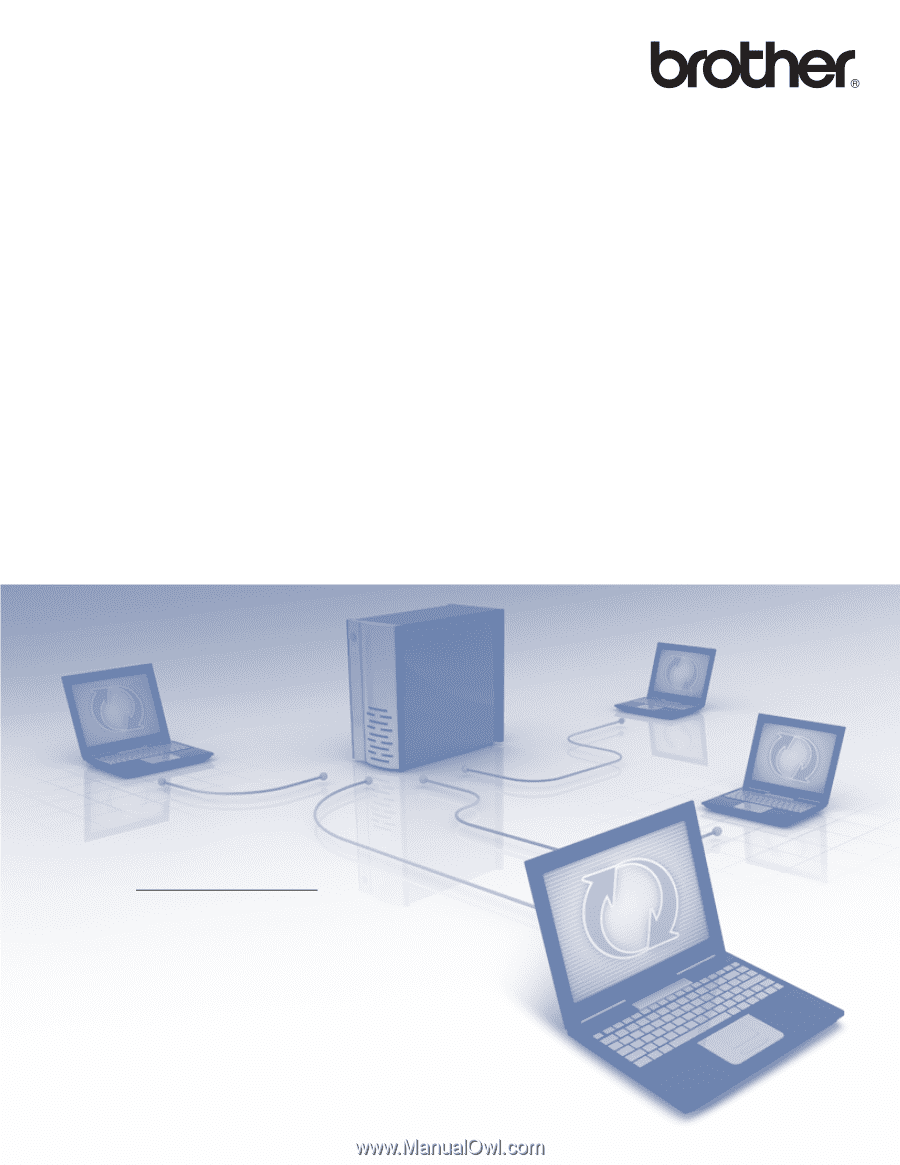
Network User’s Guide
TD series
This Network User's Guide provides useful information to configure
wired and wireless network settings using your Brother printer. You can
also find supported protocol information and detailed troubleshooting
tips.
To download the latest manual, please visit the Brother Solutions
Center at (http://solutions.brother.com/
). You can also download the
latest drivers and utilities for your printer, read FAQs and
troubleshooting tips or learn about special printing solutions from the
Brother Solutions Center.
Version C
ENG