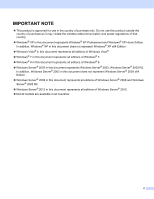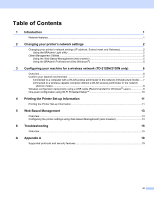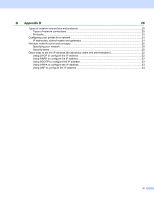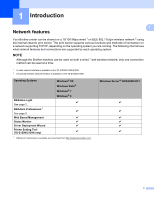Brother International TD-2120N Network Users Guide - Page 8
Setting the IP address, Subnet Mask and Gateway using BRAdmin Light, Start, All Programs, Brother
 |
View all Brother International TD-2120N manuals
Add to My Manuals
Save this manual to your list of manuals |
Page 8 highlights
Changing your printer's network settings Setting the IP address, Subnet Mask and Gateway using BRAdmin Light a Start the BRAdmin Light utility. Windows® (Windows® XP / Windows Vista® / Windows® 7) Click [Start] - [All Programs] - [Brother] - [BRAdmin Light] - [BRAdmin Light]. (Windows® 8) Click [BRAdmin Light] icon on [Start]/[Apps] screen. b BRAdmin Light will search for new devices automatically. c Double-click the unconfigured device. Windows® 2 2 2 NOTE • If you don't use a DHCP/BOOTP/RARP server, the device will appear as [Unconfigured] in the BRAdmin Light utility screen. • You can find the node name and MAC Address by printing the Printer Settings. (See Printing the Printer Set-up Information on page 11.) 3

Changing your printer’s network settings
3
2
Setting the IP address, Subnet Mask and Gateway using BRAdmin Light
2
a
Start the BRAdmin Light utility.
Windows
®
(Windows
®
XP / Windows Vista
®
/ Windows
®
7)
Click [
Start
] - [
All Programs
] - [
Brother
] - [
BRAdmin Light
] - [
BRAdmin Light
].
(Windows
®
8)
Click [
BRAdmin Light
] icon on [
Start
]/
[
Apps
]
screen.
b
BRAdmin Light will search for new devices automatically.
c
Double-click the unconfigured device.
Windows
®
2
NOTE
•
If you don’t use a DHCP/BOOTP/RARP server, the device will appear as [
Unconfigured
] in the BRAdmin
Light utility screen.
•
You can find the node name and MAC Address by printing the Printer Settings. (See
Printing the Printer
Set-up Information
on page 11.)