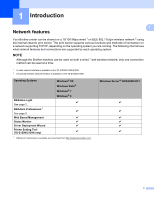Brother International TD-2120N Network Users Guide - Page 11
Configuring your machine for a wireless network (TD-2120N/2130N only), Overview
 |
View all Brother International TD-2120N manuals
Add to My Manuals
Save this manual to your list of manuals |
Page 11 highlights
3 Configuring your machine for a wireless network (TD-2120N/2130N only) 3 NOTE In order to use the printer on a wireless network, the optional WLAN interface is required. Overview 3 3 To connect your machine to your wireless network, you need to follow the steps in the User's Guide. Configuration using the CD-ROM installer and a USB cable is the recommended method for Windows® users. By using this method, you can easily connect your machine to your wireless network. For additional wireless configuration methods, read this chapter for more details on how to configure the wireless network settings. For information on TCP/IP settings, see Changing your printer's network settings (IP address, Subnet mask and Gateway) on page 2. NOTE • To achieve optimum results with normal everyday document printing, use the Brother printer as close to the WLAN access point/router as possible with minimal obstructions. Large objects and walls between the two devices as well as interference from other electronic devices can affect the data transfer speed of your documents. Due to these factors, wireless may not be the best method of connection for all types of documents and applications. You can use USB for the fastest throughput speed. • Before configuring wireless settings, you will need to know your SSID and Network Key. • Although the Brother machine can be used in both a wired 1 and wireless network, only one connection method can be used at a time. 1 A wired network interface is available on the TD-2120N/2130N/4100N. 6