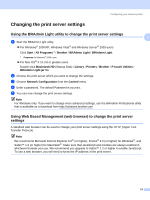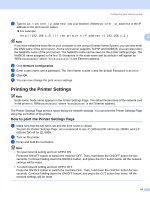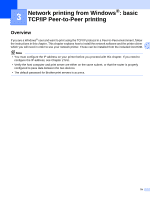Brother International andtrade; QL-1060N Network Users Manual - English - Page 15
Setting the IP address and subnet mask
 |
View all Brother International andtrade; QL-1060N manuals
Add to My Manuals
Save this manual to your list of manuals |
Page 15 highlights
Configuring your network printer Setting the IP address and subnet mask 2 Using the BRAdmin Light utility to configure your network printer 2 2 BRAdmin Light 2 The BRAdmin Light utility is designed for initial setup of Brother network connected devices. It can also search for Brother products in a TCP/IP environment, view the status and configure basic network settings, such as IP address. The BRAdmin Light utility is available for Windows® 2000/XP, Windows Vista®, Windows Server® 2003 and Mac OS® X 10.3.9 or greater. Note • Use the BRAdmin Light utility version that was supplied on the CD-ROM with your Brother product. You can also download the latest version of BRAdmin Light utility from http://solutions.brother.com • If you require more advanced printer management, use the latest version of BRAdmin Professional utility that is available as a download from http://solutions.brother.com This utility is only available for Windows® users. • If you are using personal firewall software (e.g. Windows Firewall), disable it. Once you are sure that you can print, re-start your personal firewall software. • Node name: Node name appears in current BRAdmin Light. The default Node name of the network card in the machine is "BRNxxxxxxxxxxxx" ("xxxxxxxxxxxx" is the Ethernet address.). • The default password for Brother print servers is access. a Start the BRAdmin Light utility. „ For Windows® 2000/XP, Windows Vista® and Windows Server® 2003 users Click Start / All Programs 1 / Brother / BRAdmin Light / BRAdmin Light. 1 Programs for Windows® 2000 users „ For Mac OS® X 10.3.9 or greater users Double-click Macintosh HD (Startup Disk) / Library / Printers / Brother / P-touch Utilities / BRAdmin Light.jar file. b BRAdmin Light will search for new devices automatically. 10