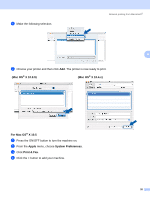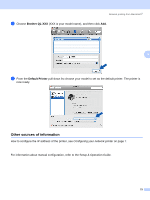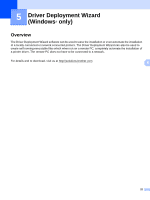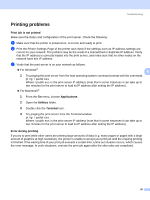Brother International andtrade; QL-1060N Network Users Manual - English - Page 30
Network print software installation problems
 |
View all Brother International andtrade; QL-1060N manuals
Add to My Manuals
Save this manual to your list of manuals |
Page 30 highlights
Troubleshooting Network print software installation problems 6 The Brother print server is not found during the setup of the network print software or from the installation of the Brother printer driver. 6 Make sure you have completed the IP address setting of the Brother print server according to the Setup & Operation Guide before installing the network print software or printer driver. Check the following: 6 a Make sure that the printer is powered on, is on-line and ready to print. b Print the Printer Settings Page and check if the settings such as IP address settings are correct for your network. The problem may be the result of a mismatched or duplicate IP address. Verify that the IP address is correctly loaded into the print server, and make sure that no other nodes on the network have this IP address. For details on how to print the Printer Settings Page, see Printing the Printer 6 Settings on page 14. c Verify that the print server is on your network as follows: „ For Windows® Try pinging the print server from the host operating system command prompt with the command: ping ipaddress Where ipaddress is the print server IP address (note that in some instances it can take up to two minutes for the print server to load its IP address after setting the IP address). „ For Macintosh® 1 From the Go menu, choose Applications. 2 Open the Utilities folder. 3 Double click the Terminal icon. 4 Try pinging the print server from the Terminal window: ping ipaddress Where ipaddress is the print server IP address (note that in some instances it can take up to two minutes for the print server to load its IP address after setting the IP address). d (For Windows®) If the installation failed, the Firewall on your computer may be blocking the necessary network connection to the printer. In this case, you will need to disable the Firewall on your computer and re-install the drivers. For details on how to disable the Firewall, see For Windows® on page 24. 25