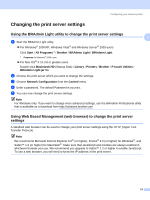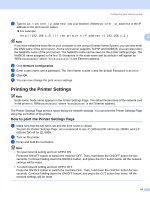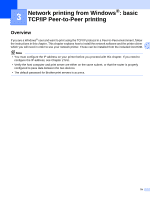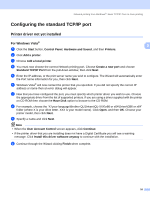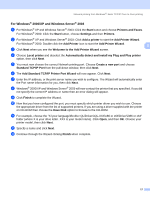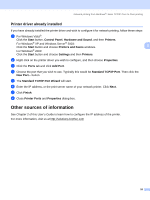Brother International andtrade; QL-1060N Network Users Manual - English - Page 18
Changing the print server settings
 |
View all Brother International andtrade; QL-1060N manuals
Add to My Manuals
Save this manual to your list of manuals |
Page 18 highlights
Configuring your network printer Changing the print server settings 2 Using the BRAdmin Light utility to change the print server settings a Start the BRAdmin Light utility. „ For Windows® 2000/XP, Windows Vista® and Windows Server® 2003 users Click Start / All Programs 1 / Brother / BRAdmin Light / BRAdmin Light. 1 Programs for Windows® 2000 users „ For Mac OS® X 10.3.9 or greater users Double-click Macintosh HD (Startup Disk) / Library / Printers / Brother / P-touch Utilities / BRAdmin Light.jar file. b Choose the print server which you want to change the settings. c Choose Network Configuration from the Control menu. d Enter a password. The default Password is access. e You can now change the print server settings. 2 2 Note For Windows only: If you want to change more advanced settings, use the BRAdmin Professional utility that is available as a download from http://solutions.brother.com Using Web Based Management (web browser) to change the print server settings 2 A standard web browser can be used to change your print server settings using the HTTP (Hyper Text Transfer Protocol). Note We recommend Microsoft Internet Explorer 6.0® (or higher), Firefox® 2.0 (or higher) for Windows®, and Safari™ 1.2 (or higher) for Macintosh®. Make sure that JavaScript and Cookies are always enabled in whichever browser you use. We recommend you upgrade to Safari™ 1.2 or higher to enable JavaScript. To use a web browser, you will need to know the IP address of the print server. 13