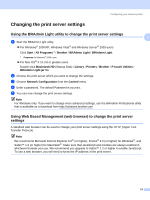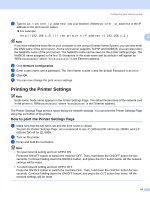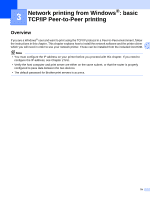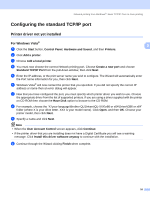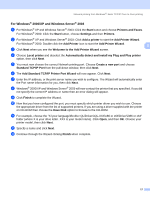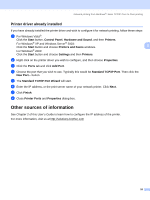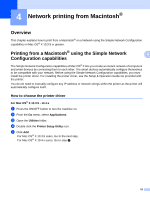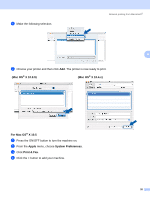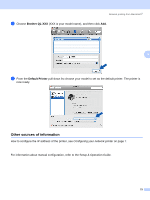Brother International andtrade; QL-1060N Network Users Manual - English - Page 21
Configuring the standard TCP/IP port
 |
View all Brother International andtrade; QL-1060N manuals
Add to My Manuals
Save this manual to your list of manuals |
Page 21 highlights
Network printing from Windows®: basic TCP/IP Peer-to-Peer printing Configuring the standard TCP/IP port 3 Printer driver not yet installed 3 For Windows Vista® a Click the Start button, Control Panel, Hardware and Sound, and then Printers. 3 3 b Click Add a printer. c Choose Add a local printer. d You must now choose the correct Network printing port. Choose Create a new port and choose Standard TCP/IP Port from the pull-down window, then click Next. e Enter the IP address, or the print server name you wish to configure. The Wizard will automatically enter the Port name information for you, then click Next. f Windows Vista® will now contact the printer that you specified. If you did not specify the correct IP address or name then an error dialog will appear. g Now that you have configured the port, you must specify which printer driver you wish to use. Choose the appropriate driver from the list of supported printers. If you are using a driver supplied with the printer on CD-ROM then choose the Have Disk option to browse to the CD-ROM. h For example, choose the "X:\your language\Brother QL\Drivers\QL-XXX\x86 or x64\Driver\i386 or x64" folder (where X is your drive letter. XXX is your model name). Click Open, and then OK. Choose your printer model, then click Next. i Specify a name and click Next. Note • When the User Account Control screen appears, click Continue. • If the printer driver that you are installing does not have a Digital Certificate you will see a warning message. Click Install this driver software anyway to continue with the installation. j Continue through the Wizard clicking Finish when complete. 16