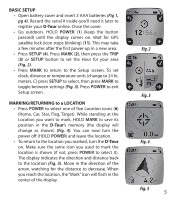Bushnell Backtrack D-Tour Owner's Manual - Page 10
Using The D-tour App, D-tour, Using The D-tour App On Other Computers, Login/change Password - http // com
 |
View all Bushnell Backtrack D-Tour manuals
Add to My Manuals
Save this manual to your list of manuals |
Page 10 highlights
• To change the name of a folder (from the default date to something like "Canyon Trip Day 1"), right click on its name. You can also right click on a trip within the folder to rename it. USING THE D-TOUR APP (Fig. 18) • Clicking on the "handle" (g) at the bottom center of the map screen will open a popup graph displaying the altitude, temperature and speed data from the trip. You can use the pull-downs (h) to change how the data is displayed. This feature is ideal for runners and bikers that want to track their performance on an exercise course over time. • To create a new folder, click the plus (+) icon on the bottom left (i). Existing trips can be dragged from their original folder into the new one. • To delete a trip or trips folder, drag it to the trash icon (j). • If you'd like to share the details of your trips, we've made it easy. Just click "Export Current Map" (k) and select a save or share option. • The "Save As" option allows you export the current map view as a .jpg photo. • When you have finished using the D-Tour application, you don't need to logout, just close the application (l). Your trip data is automatically saved in your account. USING THE D-TOUR APP ON OTHER COMPUTERS If you want to access your D-Tour trip information from another computer, it is not necessary for you to create a new account. Simply login to your account at http:// backtrackdtour.com click on the download link, and install the app. LOGIN/CHANGE PASSWORD If you log out of the D-Tour application, you will be prompted to log in again the next time you launch the application. If you forget your password or want to change it, you may click on the "Forgot Password?" link on the application log in screen (Fig. 19). You may also change your password after logging in to your existing account at http://backtrackdtour.com. Click "My Profile" in the menu at the top of the screen (Fig. 20). Please read the Google™ Maps Terms of Service at: http://maps.google.com/intl/en/help/terms_maps.html 10