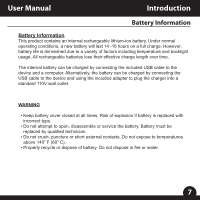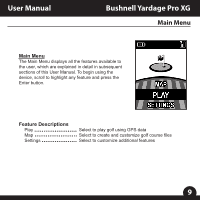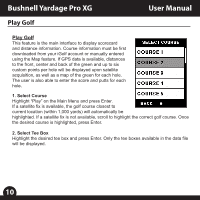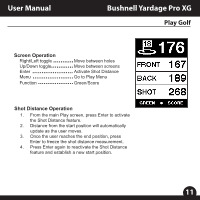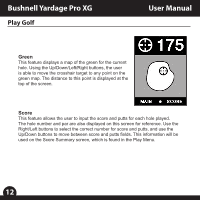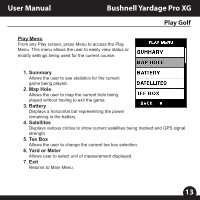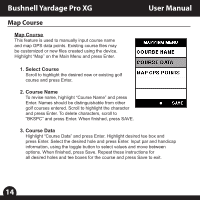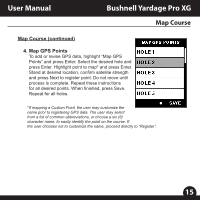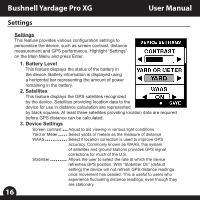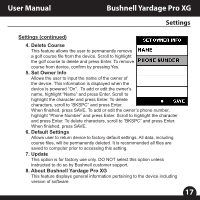Bushnell Yardage Pro XG Owner's Manual - Page 14
Green, Score
 |
View all Bushnell Yardage Pro XG manuals
Add to My Manuals
Save this manual to your list of manuals |
Page 14 highlights
Bushnell Yardage Pro XG Play Golf User Manual Green This feature displays a map of the green for the current hole. Using the Up/Down/Left/Right buttons, the user is able to move the crosshair target to any point on the green map. The distance to this point is displayed at the top of the screen. Score This feature allows the user to input the score and putts for each hole played. The hole number and par are also displayed on this screen for reference. Use the Right/Left buttons to select the correct number for score and putts, and use the Up/Down buttons to move between score and putts fields. This information will be used on the Score Summary screen, which is found in the Play Menu. 12
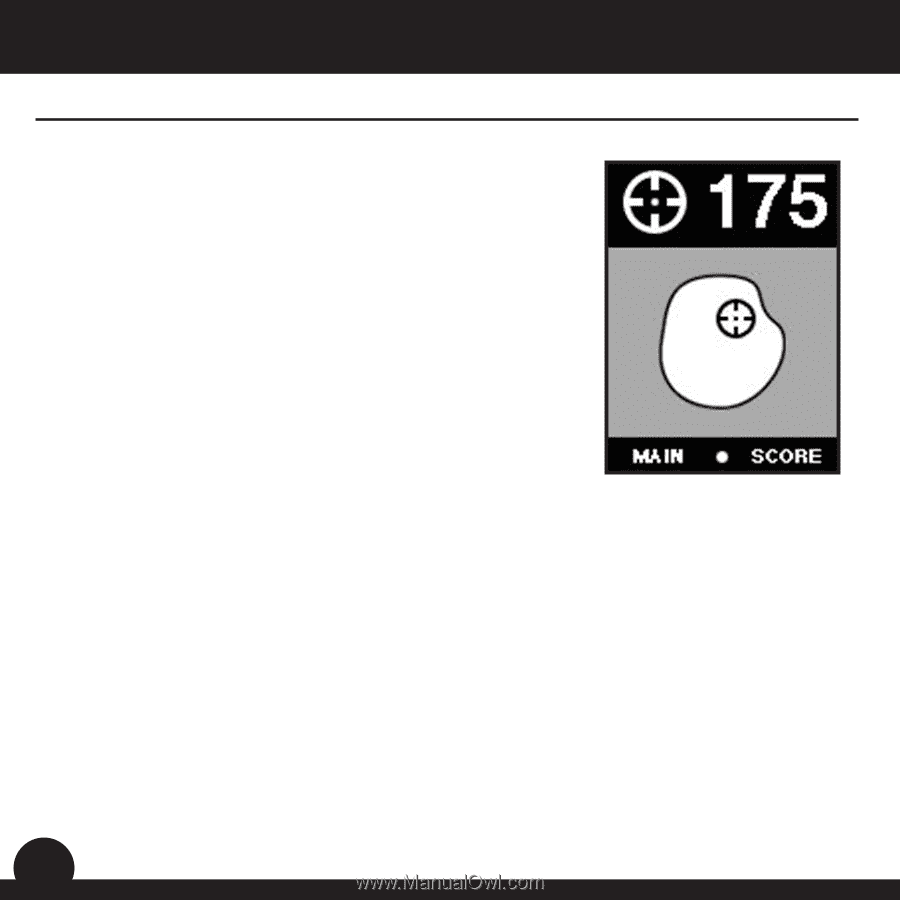
Green
This feature displays a map of the green for the current
hole. Using the Up/Down/Left/Right buttons, the user
is able to move the crosshair target to any point on the
green map. The distance to this point is displayed at the
top of the screen.
Score
This feature allows the user to input the score and putts for each hole played.
The hole number and par are also displayed on this screen for reference. Use the
Right/Left buttons to select the correct number for score and putts, and use the
Up/Down buttons to move between score and putts fields. This information will be
used on the Score Summary screen, which is found in the Play Menu.
Play Golf
12
User Manual
Bushnell Yardage Pro XG