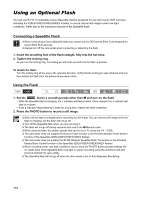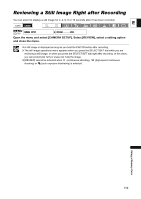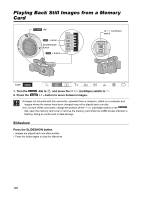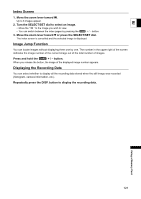Canon 1191B001 XH G1 XH A1 Instruction Manual - Page 123
Protecting Images
 |
View all Canon 1191B001 manuals
Add to My Manuals
Save this manual to your list of manuals |
Page 123 highlights
Protecting Images You can protect important images from accidental erasure when displaying a single image or the index screen. E If a memory card is initialized, all still images, even protected ones, will be erased permanently. 1. Select the image you wish to protect. 2. Press the SELECT/SET dial to open the still image operations menu. In mode, the menu appears when you press the SELECT/SET dial while you are reviewing a still image, or if you press the SELECT/SET dial immediately after recording an image. 3. Select [ PROTECT]. 4. Select [ON]. " " appears and now the image cannot be erased. To remove the protection select [OFF] instead. 5. Select [ CLOSE] to close the menu. Protecting during Index Screen Display MENU ( 25) CARD OPERATIONS PROTECT 1. Move the zoom lever toward W. • Up to 6 images appear. • Select the image you wish to protect. 2. Open the menu and select [CARD OPERATIONS]. Select [ PROTECT] and press the SELECT/SET dial. • appears on the image. • Select additional images with the SELECT/SET dial and protect them in the same way. 3. Close the menu to return to the index screen. Using a Memory Card 123